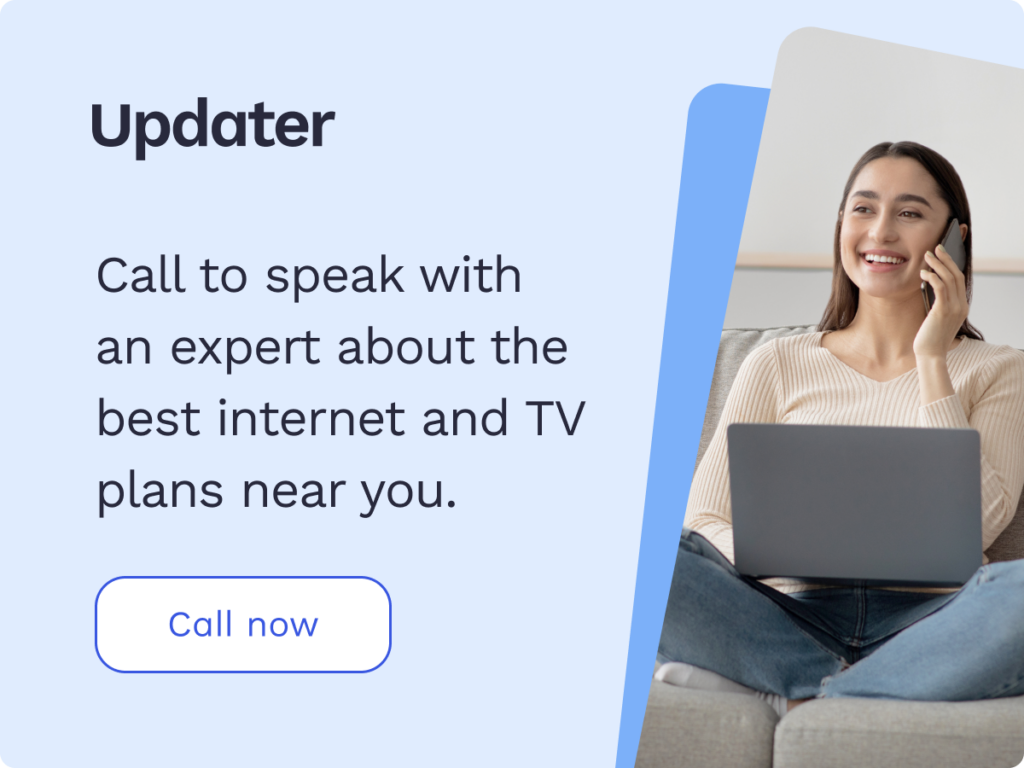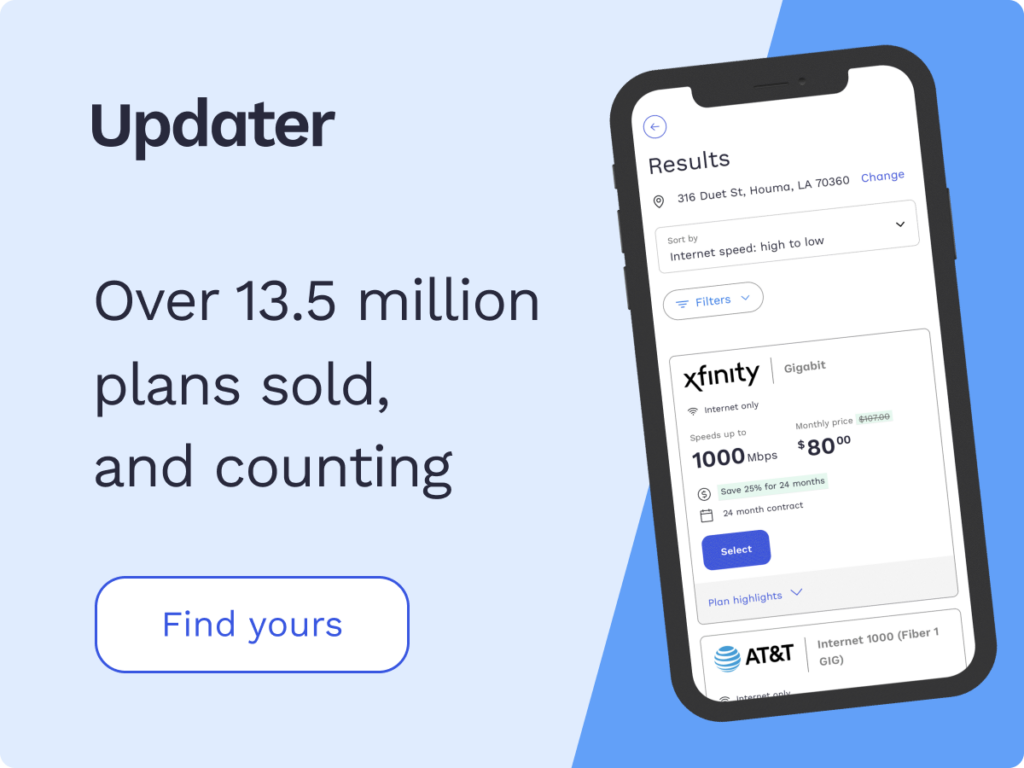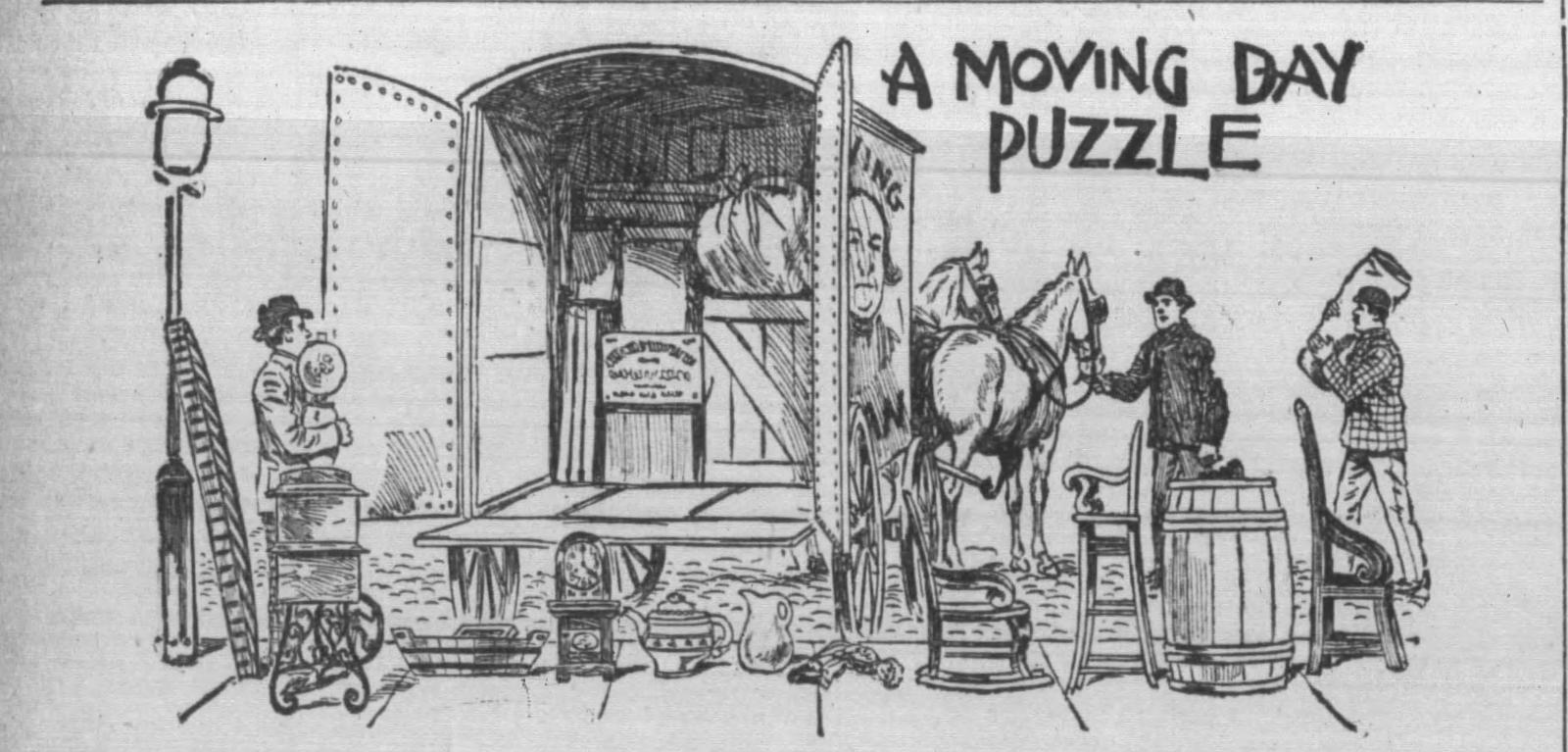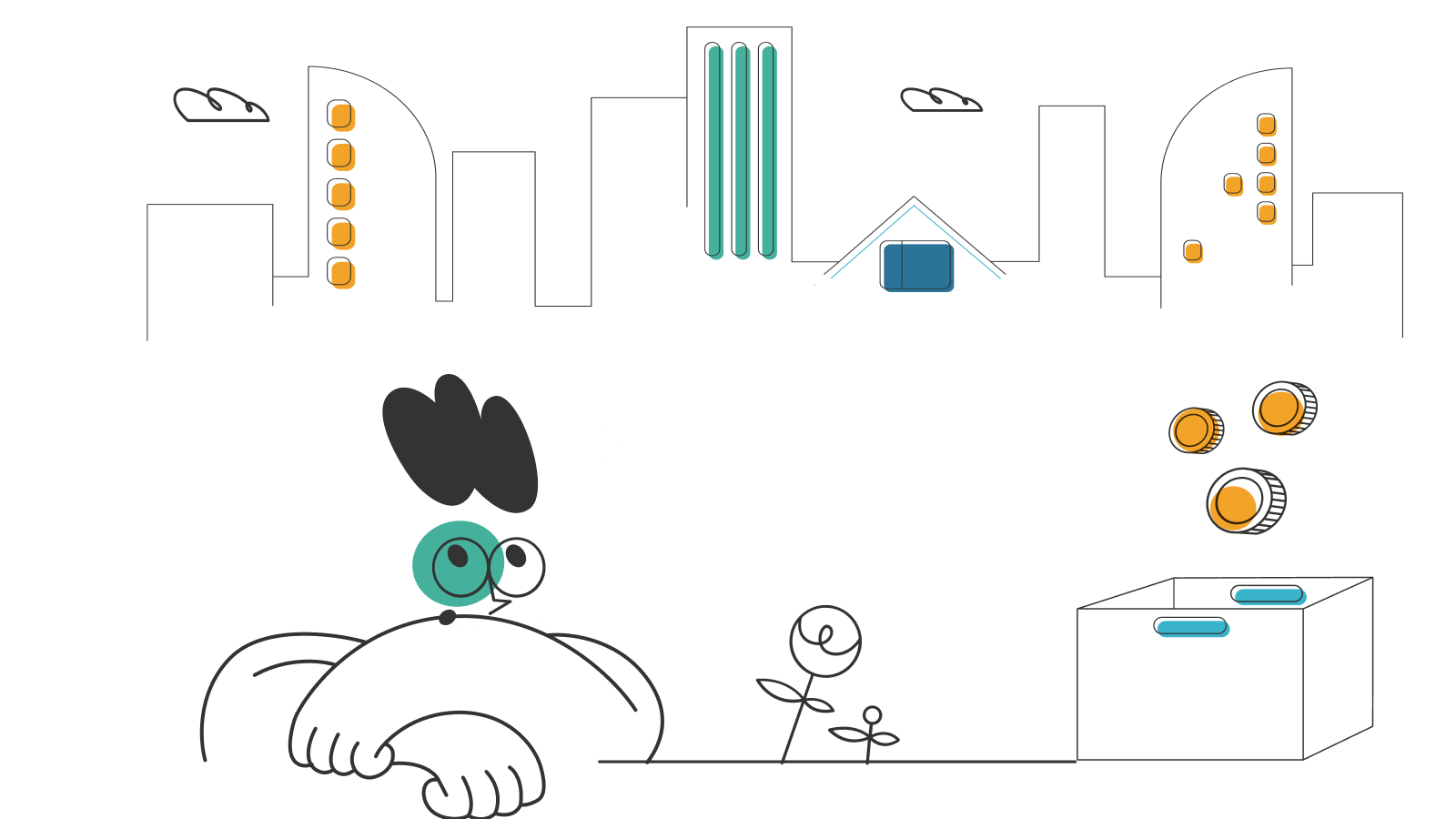How to Change Your IP Address

Your internet protocol (IP) address is a unique identifier, similar to your physical address. However, unlike your physical address, you can change or hide your IP address relatively easily.
You might want to change your IP address to access content from another part of the world, or you might need to change it to work out connectivity problems. Changing your IP address can also help you achieve other benefits, such as improved online privacy.
Interested in changing your IP address and not sure how to get started? This guide explains the mechanics of IP addresses to help you understand what they are and the different ways you can change them.
- What is an IP address and what do they do?
- Reasons you may need to change your IP address
- How to change your IP address
- Frequently asked questions (FAQs)
What is an IP address?
Every device connected to the internet has a unique IP address assigned to it. An IP address is a network’s way of identifying a device that is part of the network. Also, if you want to track the sender or receiver of a piece of information, you’ll need to know that party’s IP address.
What is the purpose of an IP address?
When you’re receiving or sending data on a network, you need a unique identifier that will make sure that the data is sent to the correct place. Therefore, the data also carries the sender’s IP address, which can be used to notify about delivery failure.
Simply put, an IP address identifies each device on the internet with a unique ID that is visible to other devices so that they can send and receive data. The IP address also provides your geolocation so that the internet knows which regional content is relevant to you.
Reasons you may need to change your IP address
There are many reasons for changing the IP address of your device. For example, changing your IP address helps you protect your online privacy by hiding your location and masking your device from people trying to track your activity, such as hackers.
A few other reasons you may want to change your IP address include:
Accessing regional or restricted content
You can change your IP address to access the regional content of a place where you are not physically located by avoiding geo-locking. Also, if you’re trying to learn a language, you can use a proxy from that region to get news and other information in the local language.
Troubleshooting your connection
You might need to change your IP address while troubleshooting internet issues by manually updating the IP address on your router.
Reducing lag
Changing your IP address can be a cool trick for gamers to reduce lag.
Website testing
Developers frequently change their IP addresses to test their websites before deployment.
Improving security
Changing your IP address routinely can also help in improving the overall security of your network and online privacy.
How to change your IP address
There are five primary ways you can change your IP address. Most of them take less than five minutes, although some might need you to take manual steps. Each of them has its pros and cons, which are important to know before getting started.
1. Unplugging your router
The easiest way to get a new IP address is simply to unplug the router for a few minutes. Then, depending on how long it takes your internet service provider (ISP) to refresh your IP address, you can turn it on and have a new IP address. You can check if your IP address has changed by comparing the address before and after unplugging on an IP-checking site.
This method works by making the router forget your old IP address. It is fast and easy, but it is not very reliable as you likely won’t know how long it takes for the change to occur. In addition, you might have to make multiple attempts to get the results you are seeking.
2. Change your IP address with a VPN
A virtual private network (VPN) service allows you to use an IP address from a city or country of your choice for the time that the VPN is active. All you need to do is install a VPN solution and run it. The VPN tool will ask you for your preferred city or country and route all your traffic through a virtual IP address from that location, masking your actual IP address.
However, many VPNs might need you to buy a license, and the IP address change is temporary. One alternative is to install a browser-based VPN which is comparatively a lighter application. You may also have the option to use a free version with limited functionality. However, it is always wise to get a cheaper license rather than a free VPN, which might have malware attached. VPNs are also available as plug-ins on all major browsers.
For mobile devices, setting up a VPN is similar to adding one on your computer. You can download an Android or iOS app and follow the same process to turn on a VPN for your mobile device.
3. Asking your internet service provider for a new IP address
The most straightforward way to change your IP address is to change the network you’re on. However, it might not be practical in all cases. If that is the situation, you can call your ISP’s customer support and request for a change of IP address. Typically, you’ll need to provide your current IP address and account details. Every ISP will respond differently according to its policies.
4. Automatically update your IP address on Mac, iOS, Windows, and Android
You can use the built-in option in the settings menu of any of your devices to update your IP address automatically. All you need to do is follow the steps given below for any of your devices.
macOS: Get started by going to System Preferences by clicking the Apple icon on the top left corner of your screen. Then, navigate to the Network section and then click Advanced. Click the TCP/IP button, followed by the Renew DHCP Lease button located on your right side of the window.
iOS: The first step is to go to Settings and tap Network to choose the wireless network you’re on. Then, go to the IPv4 address section and tap Configure IP, followed by the Automatic option.
Windows 10: As a first step, you can Press the Win+R keys to open the Run dialog box. Next, type cmd, and then hit Enter to open the command prompt. Now, you can type ‘ipconfig /release’ into the command prompt and run. When the process stops, you will need to type ‘ipconfig /renew’ and rerun it.
Windows 11: To change the IP address on your Windows 11 machine, you can go to Settings from the Start menu and click on Networks and Internet, select the network you’re connected to, and select Edit from the IP assignment option. Under Edit Network IP Settings, you can select Automatic (DHCP) and click Save when done.
Android: Start by going to Settings and tapping Connections to select your Wi-Fi network from the Wi-Fi option. Next, tap the gear icon to the right to reveal your IP address. Then, go to the bottom of the screen and tap Forget and reconnect to the network to get a new address.
5. Manually change your IP address
While there are easier ways to change your IP address, you might want to make a manual change in some cases, particularly when you want a specific IP address. You can take the following steps to manually change your IP address.
macOS: To get started, go to System Preferences from the icon on your top left menu and click Network. Next, click Network Connection and select Configure IPv4. Next, you can select Manually and type in the IP address you want. It’s important to note that IPv4 has a static IP address and is therefore suited if you’re going to use a particular IP address.
iOS: To manually change your IP address, first go to Settings, and then Wi-Fi and tap Network. Now, you can tap Configure IP in the IPv4 section. After you manually type in the IP address you’ve chosen, you’re good to go.
Windows: You can get started by going to Control Panel from an Administrator account. Next, you can open Network Connection, then select your internet connection. You can then go to Properties, click TCP/IP and manually enter your IP address.
Android: As a first step, go to Settings and then Connections. Next, tap Wi-Fi and select the current network, then press the gear icon on the right. Then go to the bottom of the screen, press Advanced, and choose IP Settings. You are now ready to choose ‘static’ and enter the IP address of your choice.
Frequently asked questions (FAQs)
Is it legal to change your IP address?
In the US, it is perfectly legal to change your IP address and you can do this routinely to get better privacy online. The legal issues that might arise are based on what you change your IP address to and the information you try to access using that IP address.
For example, changing your IP address to someone else’s address is considered a crime under the US Computer Fraud and Abuse Act. Also, if you try to access certain banned websites, you might attract the attention of the authorities.
Will my connection get disrupted if I change my IP address?
Changing your IP address will disrupt any currently active services, such as streaming or file sharing. You can compare this to your Wi-Fi getting disconnected temporarily. You may need to log back into some sites when there is a change in the IP address.
Should I change my public or local IP address?
If your goal is to improve online privacy or access sites outside of your geographic area, you should change your public IP address. However, If you’re attempting to troubleshoot network issues, changing your local IP address should fix the problem.
Can my IP address be traced?
IP addresses can be tracked by the websites you visit, your ISP, or anyone sharing the network you are using. Tracing IP addresses is considered legal as long as it’s not linked to any criminal activities.
*Pricing varies by location and availability. Speeds may vary. All prices subject to change; for current pricing and availability visit our internet service page. Prices as of 6/19/22.
Disclosure | Updater articles are based on our own data and research, independent from partner relationships. We are not compensated by partners for information and opinions presented here. Our Editorial Terms of Service can be found here.