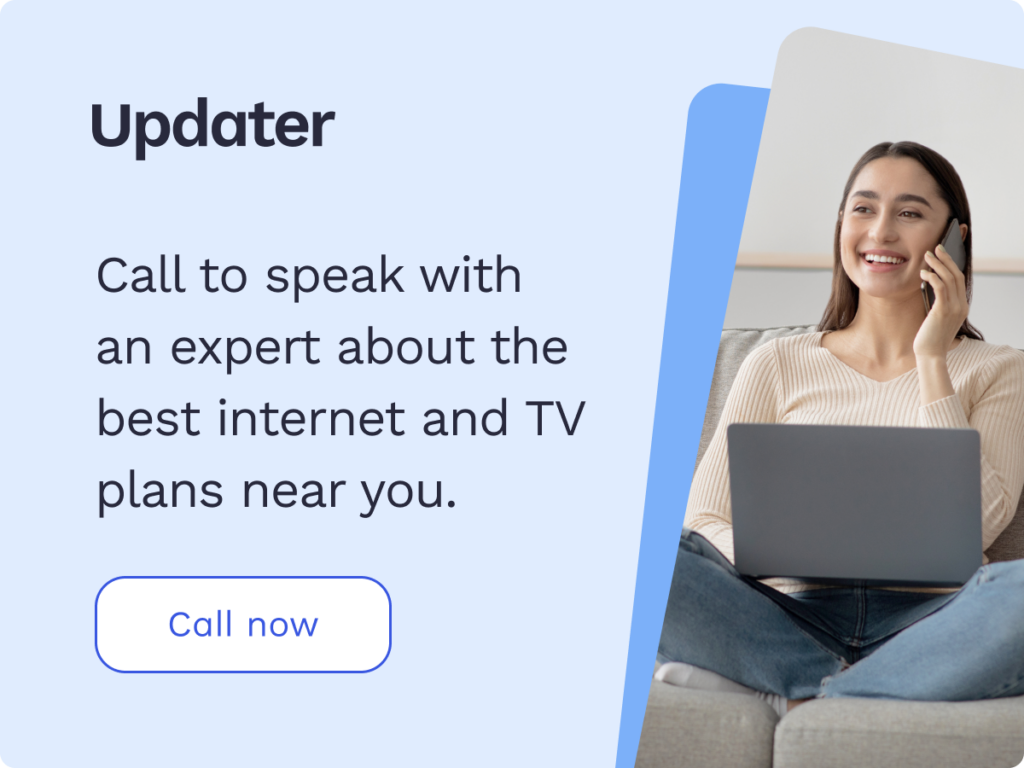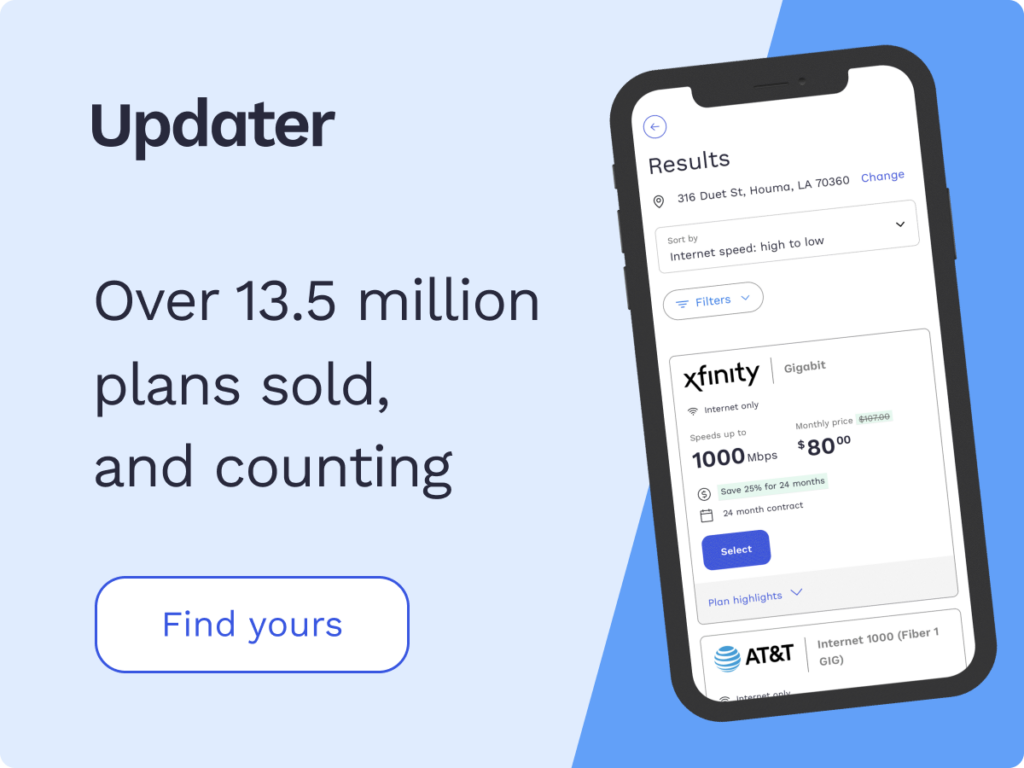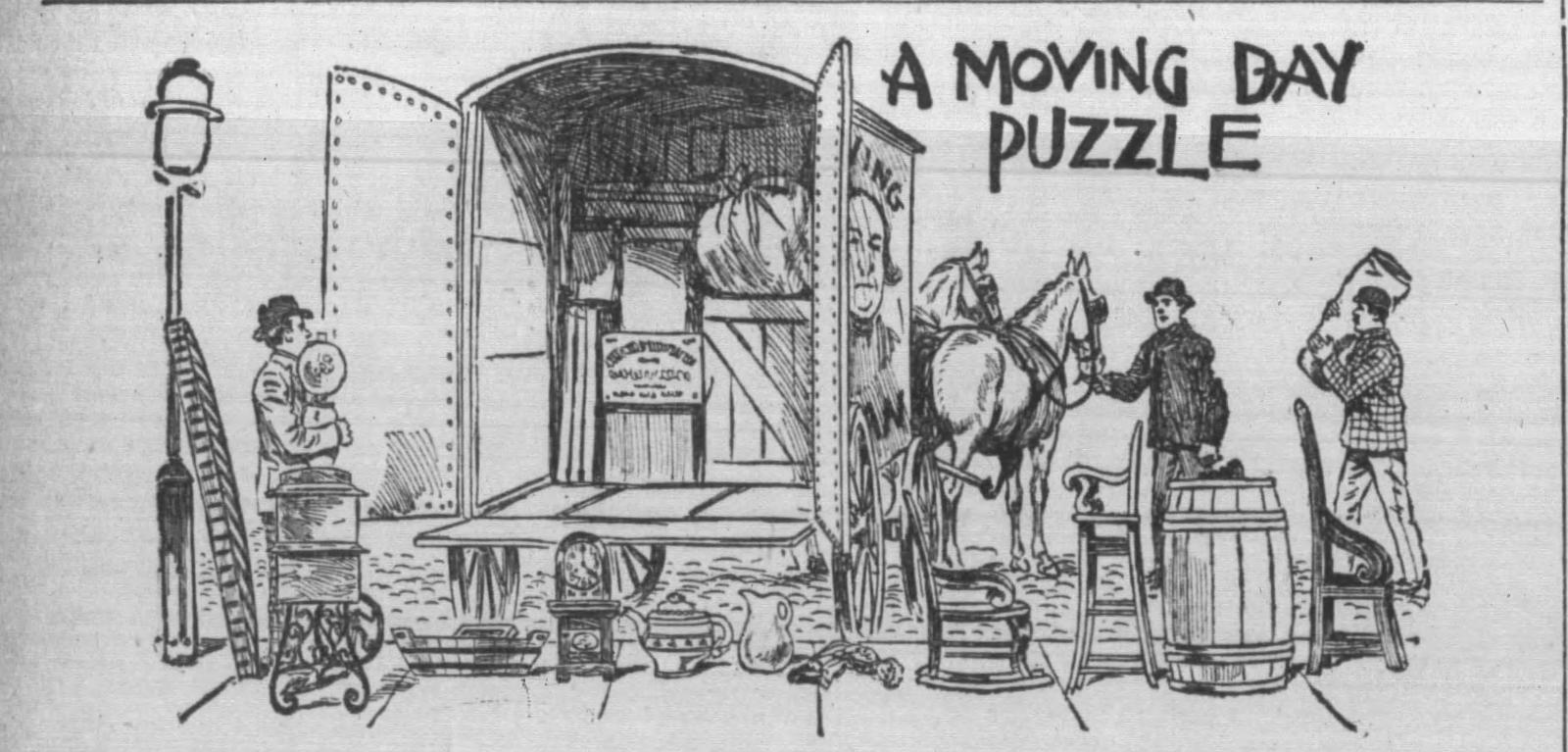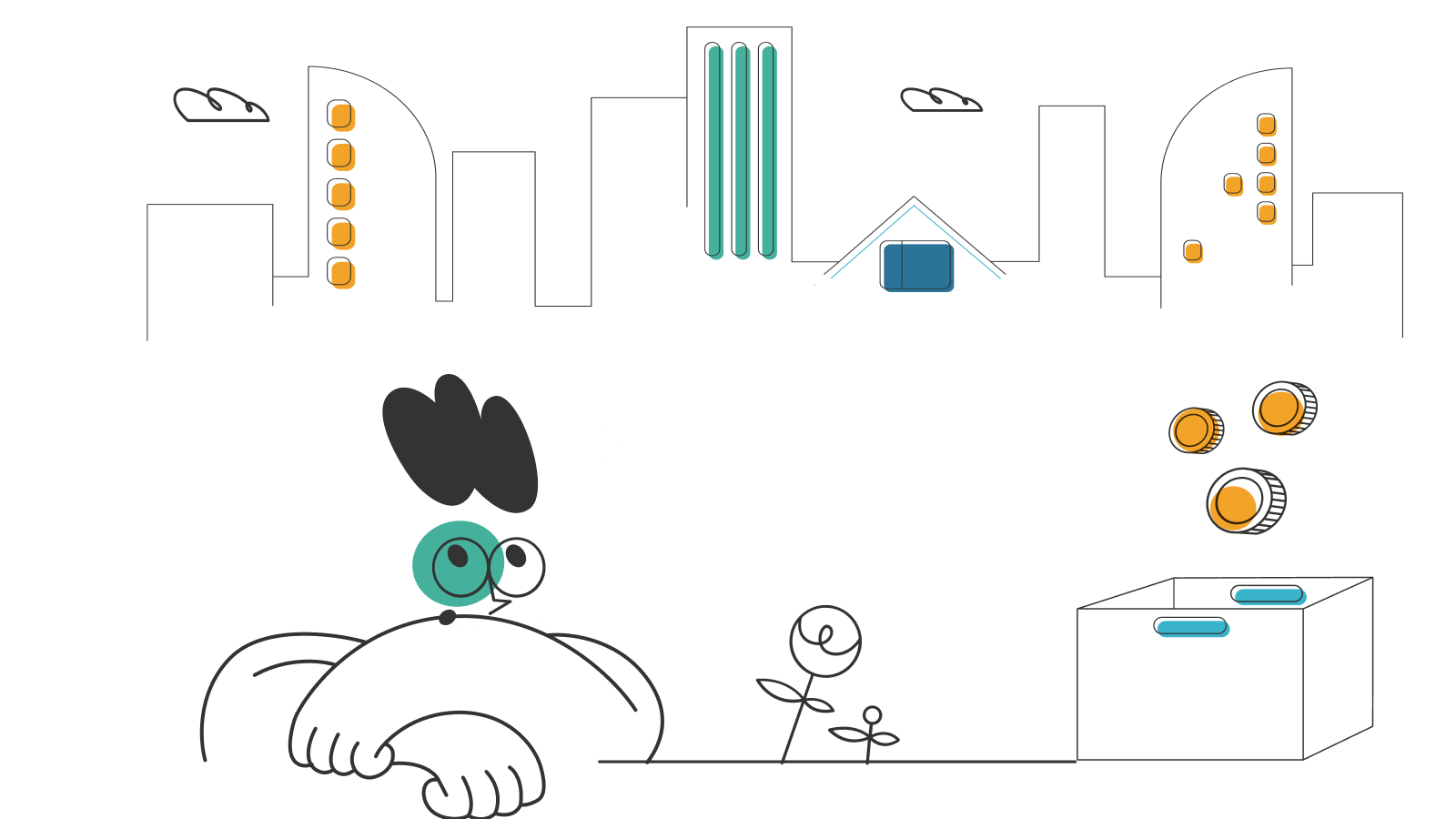How to Fix Slow Internet

We’ve come a long way since the days of dial-up internet. But that doesn’t mean that we don’t face lagging internet speeds from time to time. Few things are more frustrating than trying to browse online with slow speeds. With slow internet, files take excessive time to download, streaming is near impossible, and other online activities can be challenging. Luckily, there are quite a few things you can do to fix your low-speed internet connection—but only after you’ve narrowed down the likely cause of your slow connection.
In this guide, we will cover the basics of internet speed, factors that can slow it down, as well as what you can do to fix your slow internet and get back to streaming, gaming, and more.
- Why is my internet connection slow?
- Troubleshooting your internet connection
- Fixing your internet connection
Why is my internet connection slow?
There’s no shortage of reasons why your internet might be slow. Your home network could need a reboot. You could be too far from your router. Or, your provider may even be having issues. Luckily, there’s a solution for each of these issues.
Weak Wi-Fi signal
You may experience weaker Wi-Fi signals when walls or appliances like microwaves interfere with your Wi-Fi router. This can interrupt your connection and result in slower internet.
Outdated devices
Outdated devices might be insufficient for today’s Wi-Fi speeds. The problem with your internet connection could be with your device and your gadgets might not be able to process today’s broadband speeds.
For instance, the PlayStation Vita (a PS4 handheld game console) can handle up to 150Mbps per second. This speed can be lower based on the router it connects to and the internet security protocol. A PS4 Vita will never see speeds beyond 150Mbps because it uses a Wi-Fi 4 radio, which is an older protocol that doesn’t support modern gigabit internet speeds.
The following can also slow down your older devices:
- Outdated software and drivers
- Malware
- App downloads
- Patch download
- Too many open applications and browsers
Security protocol
The speed of your internet connection can be affected by various factors, but the security protocol you’re using to access the internet is often overlooked.
A security protocol is a way of ensuring that the information you transmit over the internet stays private. When you send an email with sensitive information or shop online and enter your credit card information, all of those details are encrypted to stay private.
There are three main types of security protocols: SSL (Secure Sockets Layer), TLS (Transport Layer Security), and IPSec (Internet Protocol Security). The protocol used depends on your needs, and sometimes, switching from one to another can help increase your internet speed.
SSL was the original protocol used to secure internet connections, and it’s still used today. However, it’s not considered as effective as the other two options—IPSec and TLS. IPSec isn’t used as often as SSL or TLS and is designed for more complex uses than just web browsing.
TLS and SSL are both known for their ability to handle the growth of e-commerce and data sharing on the internet and protect against hackers.
Exceeded data caps
Satellite internet providers like Viasat have data caps, which can lead to slow internet speeds. You can determine how much data you have used through your internet service provider (ISP’s) account or app.
Your internet plan’s maximum speed
You can measure your internet connection speed in megabits per second. This metric is calculated by its total bandwidth and not by the time data takes to make a full roundtrip between two sites—that’s called latency.
Bandwidth deals with how much data can be downloaded and uploaded from your computer. Your internet connection would be considered fast if the rate of download and upload is fast.
In most cases, the internet speed you pay for is an average of what you may get. Not all providers provide guaranteed internet speeds.
Troubleshooting your internet connection
If you’re experiencing issues with the speed of your internet service, here are a few tips to help you troubleshoot a slow internet connection.
Know the speed of your internet plan
It’s essential to know the speed of the internet plan you subscribed to before assuming that your internet is slow. Look for your plan’s advertised data speed to avoid tackling a problem that isn’t a result of your device or home network.
The easiest way to know the speed of your internet plan is to use a speed test app. There are several apps you can use to perform a speed test, and they all work in similar ways. To get started, simply download one of the apps on your smartphone or tablet device (you may also be able to access one via the web browser on your computer). Open the app and follow its prompts to complete a simple speed test. After your results have been generated, you’ll be able to easily see what speeds you’re getting from your internet provider—and whether or not that matches up with what you’re paying for!
Run a standard test speed and compare
Running a series of speed tests while connecting different points to your device will reveal where your internet speed is slowing down. The testing process requires two steps:
1: Modem test
Modems are an integral part of our day-to-day life. They connect you to the internet and the outside world. The best way to check a modem is through a standard test. Speed tests by Ookla and NetMeter are some of the best in the industry. You can use them for most of the modems out there. To perform a speed test on your modem, follow these steps:
- Connect to your modem by inserting an Ethernet cable into its LAN port.
- Open a command prompt on your computer and type “ipconfig” (without quotes).
- Look for default gateway under Ethernet or Wireless LAN adapter, depending on whether you’re using Ethernet or Wi-Fi connection to access the internet.
- Copy this IP address and paste it into your browser’s address bar to access your modem’s interface.
- Enter your modem username and password if prompted and log in. If you don’t know them, check inside your modem or visit the manufacturer’s website for support.
Step 2: Router test
Plug the router back into where it was connected and run multiple speed tests, using both wired and wireless devices connected to the routers’ Ethernet ports.
If there is a distinct difference between the modem and router test result, then it’s likely that your router is causing the slow connection.
To troubleshoot router problems, follow the steps below:
- Ensure all cables are properly connected.
- Update the router’s firmware.
- Reposition the router.
- Change the Wi-Fi to one user.
- Finally, reset factory settings on your router.
Fixing your internet connection
If you’ve ever wondered if you can fix your internet connection without hiring a professional, the answer is yes—there are plenty of ways to fix it, whether your internet is slow, or maybe it doesn’t work at all.
Power cycle your wireless gateways (router and modem)
Your modem and router work a lot, and they need rest time. The best way to rest your wireless gateway is by refreshing the gateways with a quick power cycle. If you are experiencing issues with your internet service, a good first step is to power cycle your wireless gateways (including the router and modem).
Power cycling means turning off your wireless gateways for a few minutes and then turning them back on. This will help kick-start the flow of data in the network by re-establishing the connection between your equipment and the ISP’s network.
Follow these steps for a power cycle:
- Shut down all devices connected to your Wi-Fi network except for one device (preferably a laptop or tablet). You can turn off devices by pressing and holding down the power button or unplugging them from an outlet.
- Locate the power cable for both your router and modem.
- Unplug your router and modem from their power sources. Once unplugged, wait at least 60 seconds before proceeding to the next step.
- Plug your modem back into its power source but DO NOT turn it on yet. Wait for about 30 seconds before proceeding to the next step.
- While waiting for your modem, plug your router back into its power source but DO NOT turn it on yet.
- Once both are plugged in, wait for all the lights to come back on. Then try connecting your devices.
This will resolve connection issues in most cases, but if you still have trouble connecting to the internet after restarting the devices, please continue trying other methods below to fix your internet connection.
Change the location of your router
Most people hide their wireless gateways behind furniture, in basements, or even in a cupboard. Unfortunately, these types of locations can reduce the quality of your Wi-Fi. Physical barriers can block Wi-Fi signals and reduce your internet speed.
Some specific household devices can also reduce your Wi-Fi speed; make sure your Wi-Fi router is far away from devices like baby monitors, Bluetooth speakers, and microwaves.
For the most effective results, you should place your router in an elevated position with no barricades or barriers such as concrete and masonry walls, microwave ovens, and Bluetooth devices (mouse, headsets, and keyboards) nearby.
Put your visitors on guest Wi-Fi
The best way to share the internet with your guests when they visit is by setting up a guest Wi-Fi. You can create a guest network to limit how much bandwidth your guests can use and which websites they can access. It also prevents guests from potentially spreading malware to your network or devices.
Update or replace your router
Your router’s firmware may be outdated. Therefore, you might need to upgrade to the latest version. If you can’t update your router to the required version, you should consider replacing it with a more modern, capable router.
*Pricing varies by location and availability. Speeds may vary. All prices subject to change; for current pricing and availability visit our internet service page. Prices as of 4/18/22.
Disclosure | Updater articles are based on our own data and research, independent from partner relationships. We are not compensated by partners for information and opinions presented here. Our Editorial Terms of Service can be found here.