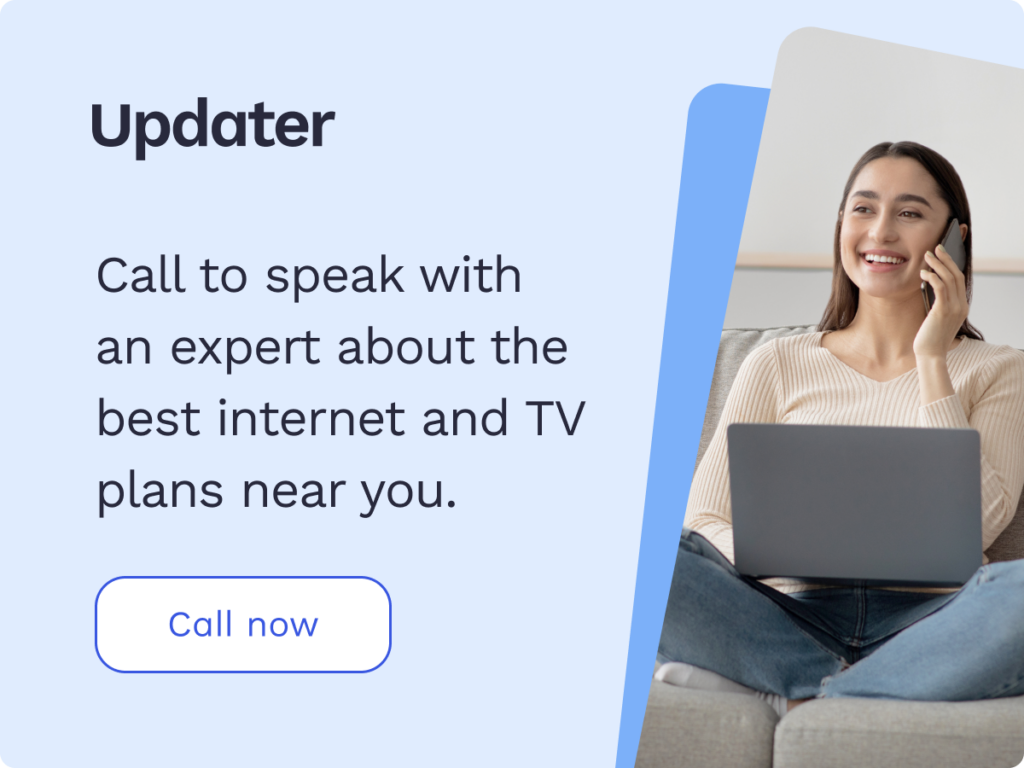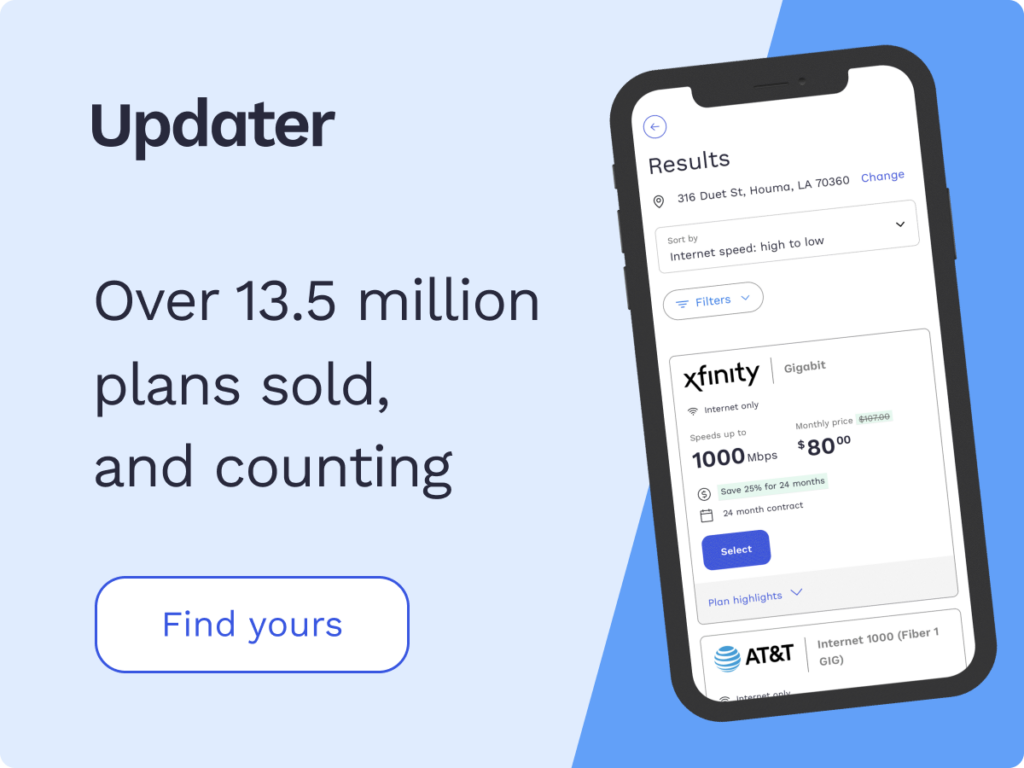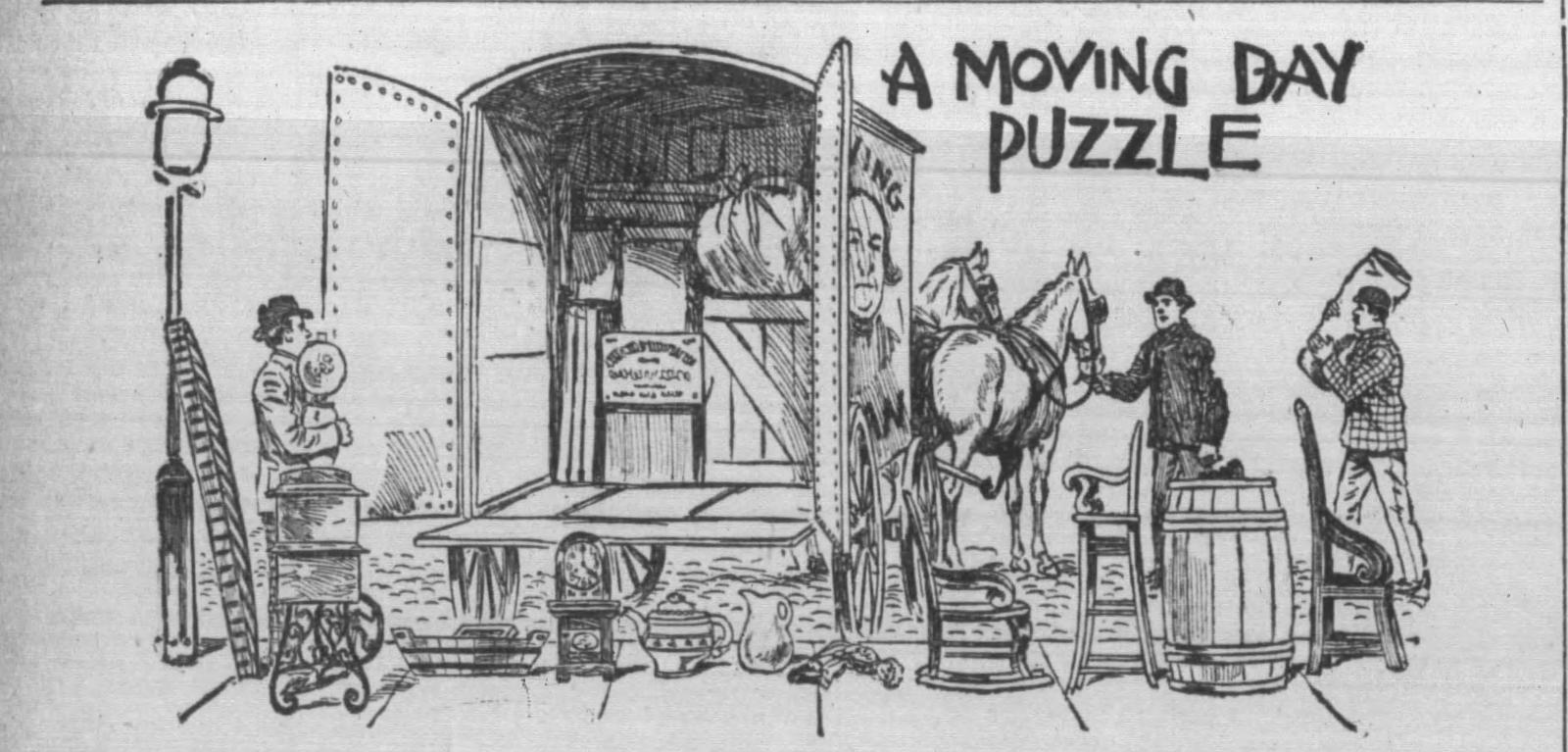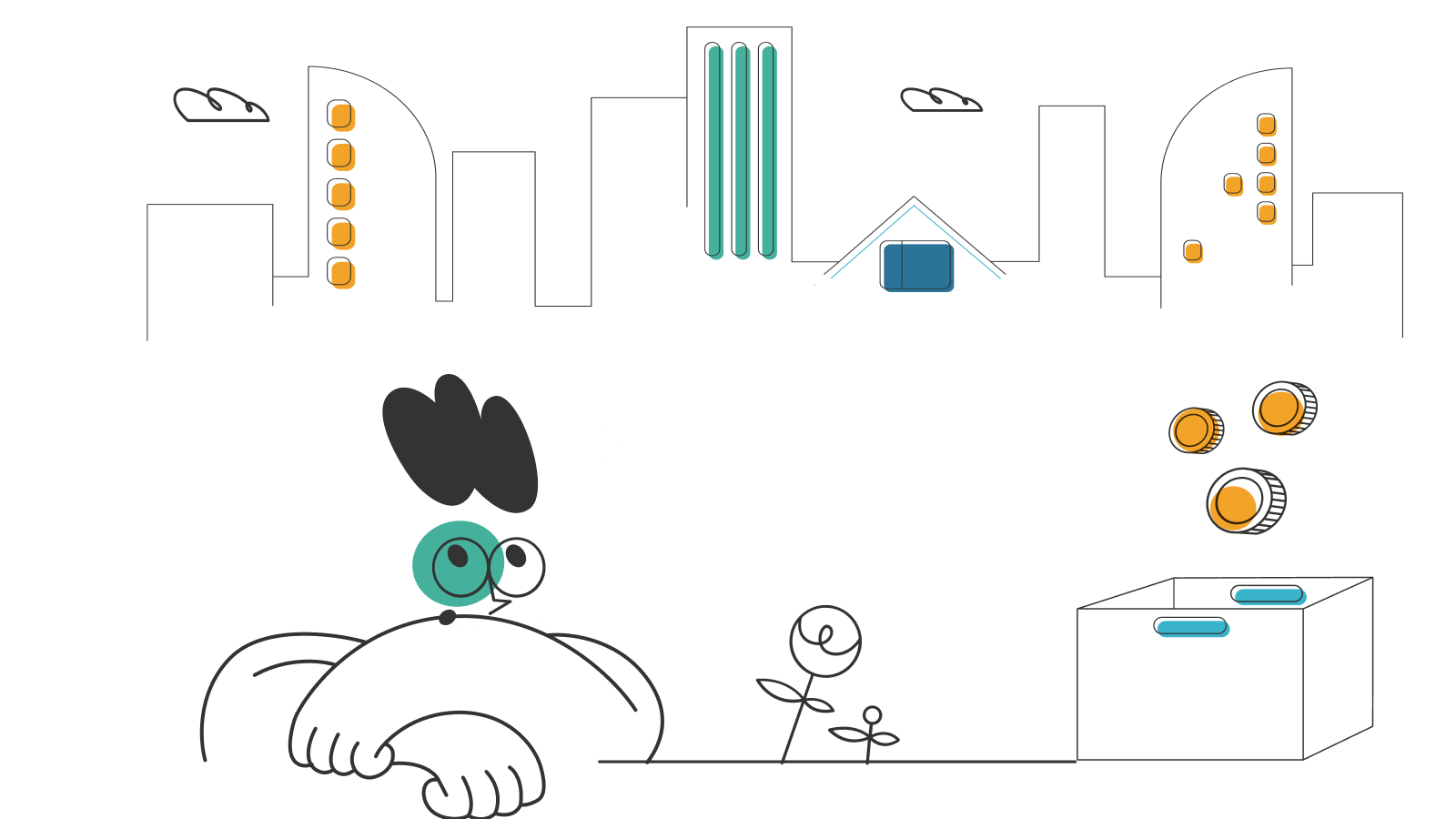How to Log Into Your Router

Curious what internet and TV plans are available locally?
Enter your address to find out what providers and plans are available to you.
Does logging into your router seem like an overwhelming task best left to the experts? We get it. It can seem a difficult thing to do if you’re not very tech-savvy. You may need to log into your router to change parental controls, adjust settings, or troubleshoot connection issues. Whatever the reason, logging into your router is much simpler than you think.
Logging into your router is pretty straightforward, as long as you follow the right tips. This step-by-step guide will walk you through the process of logging into your router so you can get it done without aa bit of stress.
- Why would I need to log into my router?
- How do I log into my router?
- What can I change in my router settings?
- Frequently asked questions (FAQs)
Why would I need to log into my router?
If you are experiencing speed or connectivity issues, you may want to log into your router to troubleshoot the problem. You may also want to log in if you need to make changes your network. Basically, any changes you need to make to your internet connection and its performance will require you to log into your router. Your router also has memory and contains your saved passwords and other sensitive information. This is why it’s crucial to have a secure password to your router so only you can log in when necessary.
How do I log into my router?
The first thing you’ll need to get ready to log into your router is the router’s internet protocol (IP) address and the username and password. Without these credentials, you will not be able to log into your router on your own. If you are renting a router, you will need to call a technician from your internet service provider (ISP) to reset the router completely and allow you to regain access to it. If you own the router, you can follow directions in the device’s documentation or connect with the device manufacturer’s technical service team for guidance. Once you have your router IP address and login information, you’re ready to follow the steps below.
1. Get the router’s default IP address
This sounds technical, but it’s really very simple. Your router has two IP addresses: one public and one private. The public IP address is the wide-area network interface (WAN). The private IP address is known as the local area network (LAN). The latter is the one you will need to log into your router.
In most cases, this information is clearly labeled on the side or bottom of your router. If you have an app for your router, you will also be able to find this information in the advanced settings section of your smartphone application.
If you can’t find your router IP address, you can try doing a Google search to get the information. Your search query will look something like this: “default IP (router model name here).” This may help you get the information you need. If your search turns up empty, then you will have to search for your default IP address another way.
On a PC, you can use Windows PowerShell. When the software loads, you can type in “ipconfig” and press “Enter”. This will bring up more information on the screen. You should see the words “Default Gateway” under LAN settings, followed by the IP address of your router.
If you are using a Mac, opening the “System Preferences” from the main Apple menu and selecting “Network” are the first steps. Once you get into this dialog box, you’ll see a tab that says “TCP/IP.” Click on this tab and you’ll see a new page with new information including the term “Router” listed, followed by the IP address you need to get started.
Android devices may function a little differently. To find the router’s default IP address, you can swipe down to expand the “Notification Shade” menu. Then you may select the cog icon and, next, the “Network & Internet” option. This option may also be written as “Connections” on some devices. Next, you can tap “Advanced” and write down the IP address under the word “Gateway.”
2. Log in via a web browser
The next step you need to take to log into your router is to use a web browser on your computer or laptop. Pasting the default IP address into the search bar of your internet browser (Chrome, Safari, or whichever browser you use) and hitting “Enter” will initiate a prompt to log in with your administrator username and password. With your credentials, you can validate your account and gain access.
If you run into issues logging in, some routers do offer password recovery features. If yours does, you can reset your account credentials to get into it. After selecting new credentials, you’ll need to keep your username and password someplace safe or choose credentials you will not forget.
In some cases, the username is set to “admin,” and the password is set to “password” by default. Some ISP technicians do this to have the customer create their own credentials privately afterward. Sometimes people forget to update this information, however. If you can’t log into your router, you can always try that combo to see if it works for you.
If you can’t remember your information, you will likely have to do a hard reset or call your ISP for help if you’ve leased a router. A hard reset will give you access, but it can also wipe your router clean of any saved information.
What can I change in my router settings?
Once you are logged into your router, you are free to change settings as you wish. You can change your network name, troubleshoot speed delays, and even reset or modify parental controls for your family. You can also create a guest network and manage the devices attached to it.
Many routers offer built-in features to assist you when managing your settings. You can also use built-in setup wizards available if you are unsure how to manage these things on your own. From security to controls, you can protect your family and your information through your router settings.
Frequently asked questions (FAQs)
What is a router?
A router connects your devices to your modem so they can receive internet access. The connection can be a wired connection or a wireless connection. Wireless router connections are known as Wi-Fi connections.
How can I keep my router secure?
A good way to protect your information and prevent cyber threats is to change your router password periodically. The best practice is to avoid choosing a common password or something that can be easily guessed. To reduce your risk of being hacked, you should pick a password with random letters, numbers, and symbols.
Can I access my router from my phone?
Yes, if your smartphone is connected to your internet, then you will be able to connect to the router using the steps mentioned above. By checking your network settings, you can access your router’s default IP address. Pasting the default IP address into a search bar on your preferred browser will prompt a login. Once your account is validated, instructions will be provided.
Can I access my router remotely?
It is easiest to access your router when you are logged into your internet service, but you can still log in remotely if you have the correct information on hand. You will need the public IP address, as well as the port number, to be able to log into your router network from a distance.
How can I hard reset my router?
If you cannot successfully log into your router, you may need to consider a hard reset. To do this, you’ll need to locate the reset button on your router. Using a paper clip, you can push the button in for about 30 seconds. The router should shut off, reset, and turn back on. It will then restart on its own. Once it is powered on, you can then go ahead and reset your username and password to regain access to your router settings.
What happens when you hard reset a router?
Essentially, a hard reset will restore your router to factory settings. This means you will lose everything in the router’s memory. This includes network settings, parental controls, saved passwords, encrypted files, browsing logs, and anything else stored in your router. It will be equivalent to getting a brand new router with no saved settings on it.
*Pricing varies by location and availability. Speeds may vary. All prices subject to change; for current pricing and availability visit our internet service page. Prices as of 6/21/22.
Disclosure | Updater articles are based on our own data and research, independent from partner relationships. We are not compensated by partners for information and opinions presented here. Our Editorial Terms of Service can be found here.
Curious what internet and TV plans are available locally?
Enter your address to find out what providers and plans are available to you.
Internet and TV tips
Switching providers and don’t know where to start? We can help.