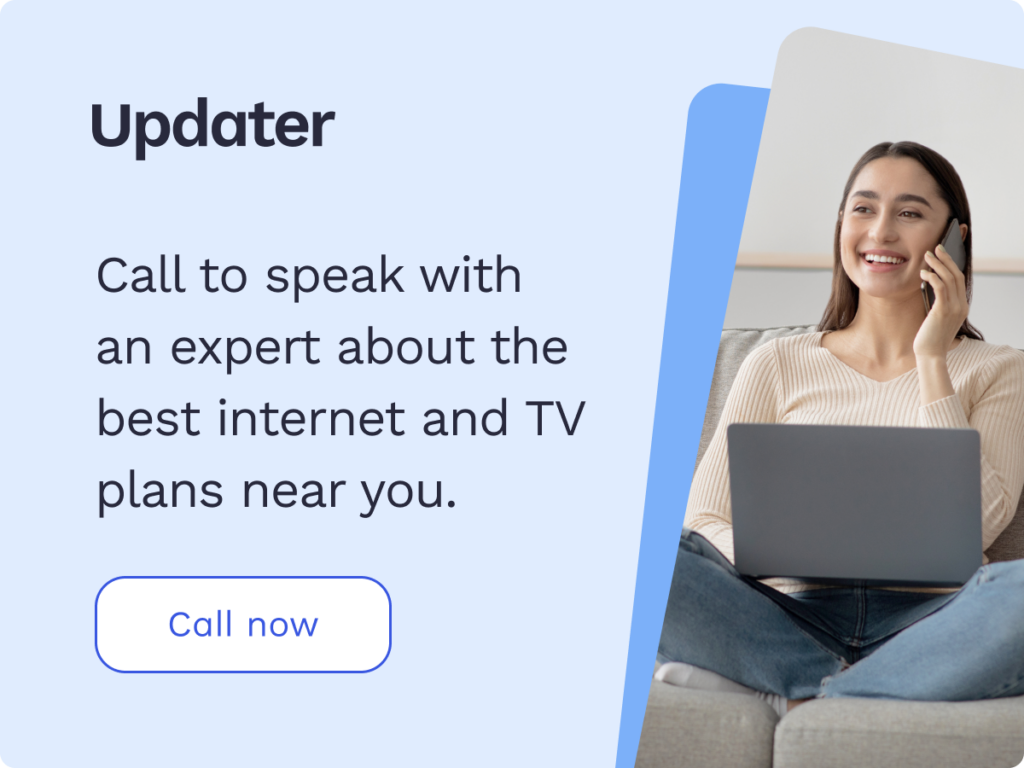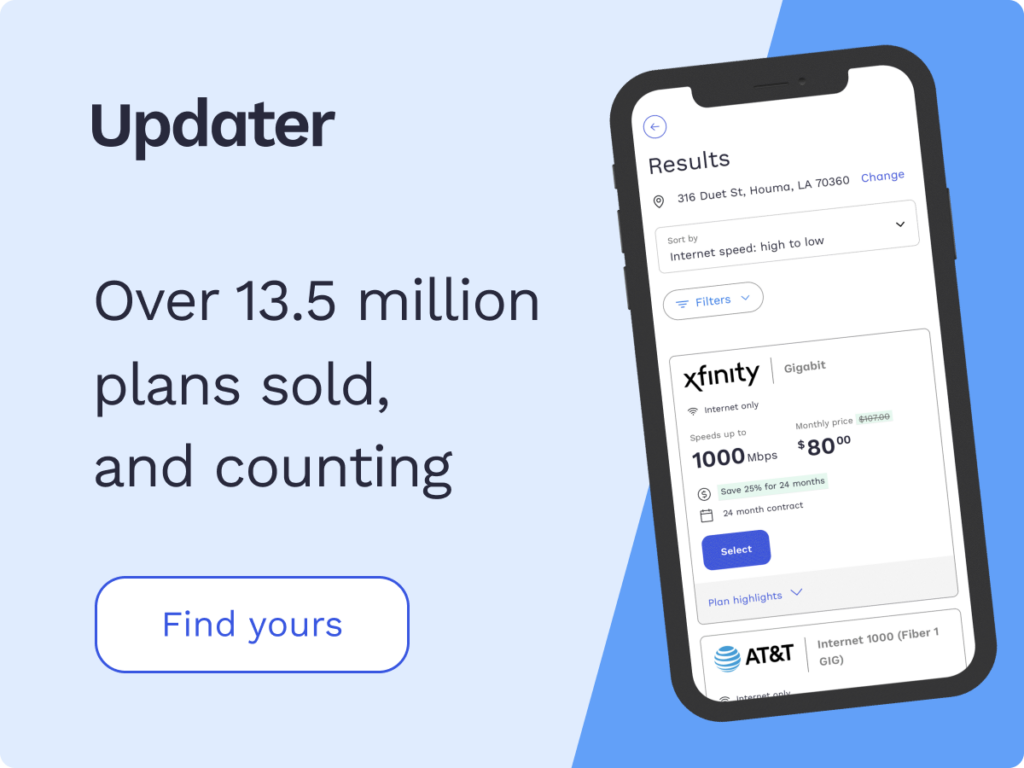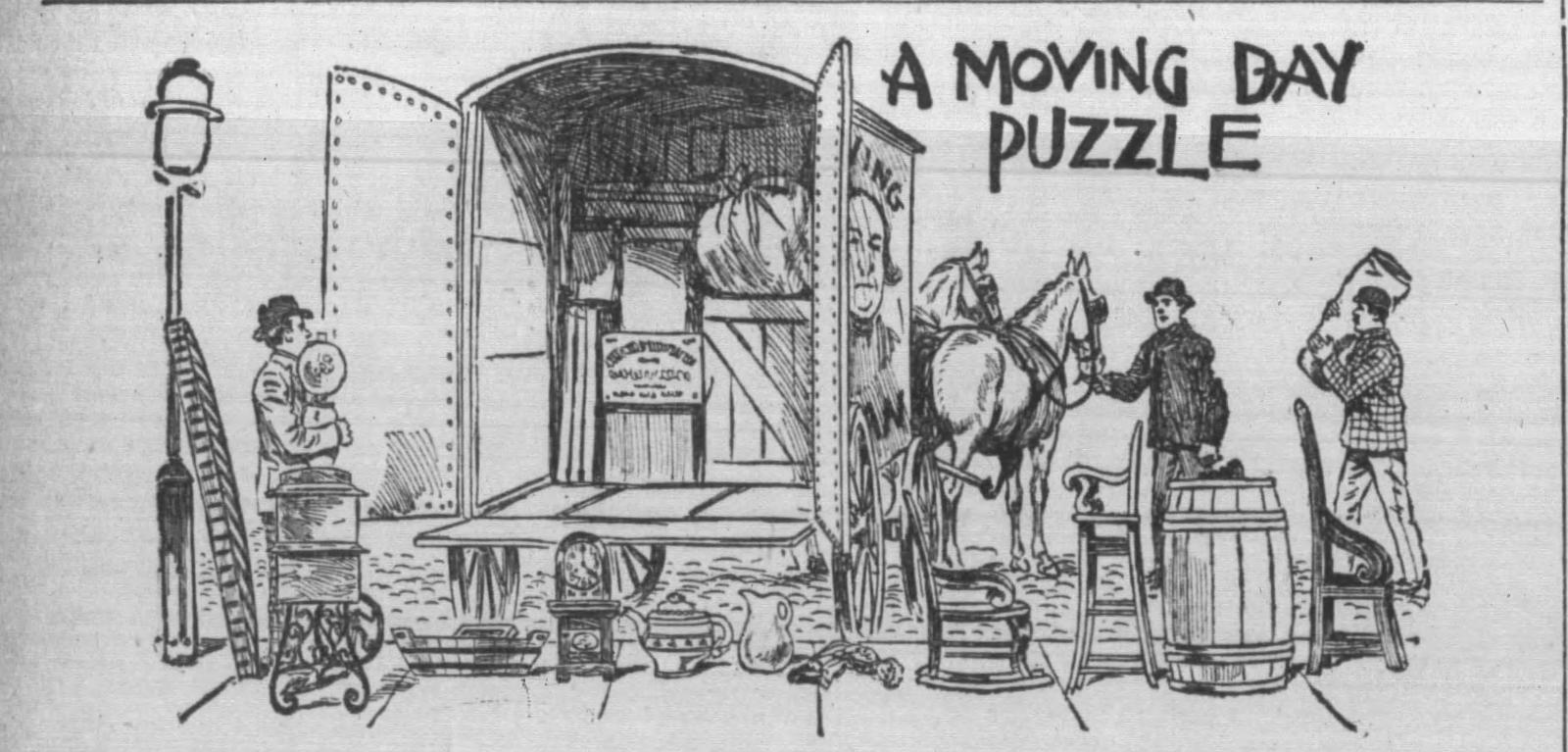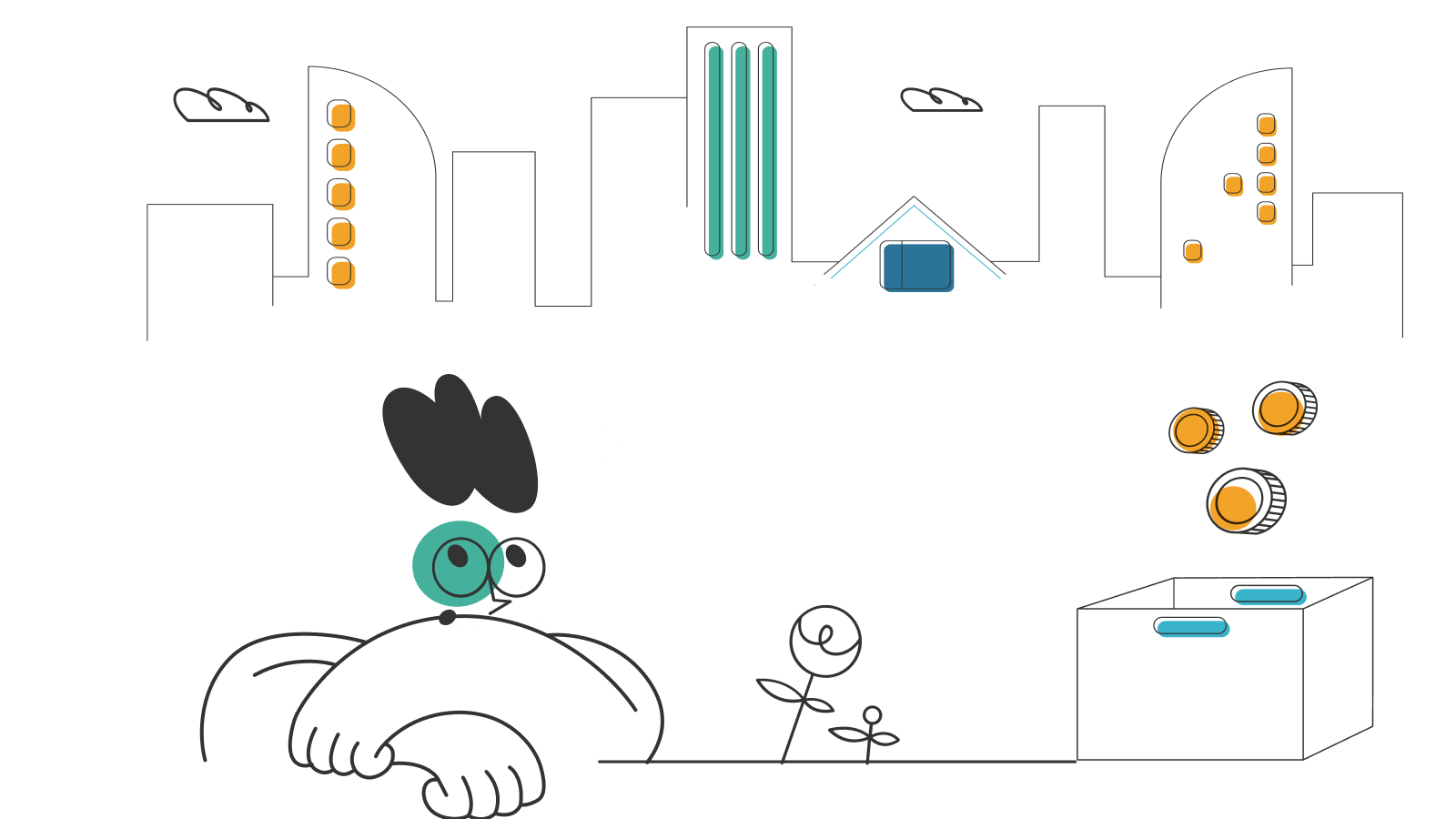How to Use Your Phone as a Hotspot

The mobile hotspot on many smartphones allows you to provide Wi-Fi to your other devices. Essentially, you can use your smartphone to convert a cellular data signal into a wireless internet that non-cellular devices can use.
This is a useful feature for when you are on the go and need Wi-Fi access. For example, if you’re working from your laptop in a location that has no Wi-Fi, you can just connect to your phone’s mobile hotspot. This means that no matter where you are, you’ve got the internet in your pocket as long as you have a cell signal.
So, how do you use your phone’s mobile hotspot, and does your service plan include this feature? This guide gives you all the essential facts you need to know for productivity on the go.
- Cellular service plans with mobile hotspot
- Using your phone as a hotspot
- Things you should know about using your phone as a hotspot
- Frequently asked questions (FAQs)
Cellular service plans with mobile hotspot
Mobile hotspot is included in most mobile service plans today. In the not-so-distant past, you would have to contact your carrier to add the feature for an additional fee. However, with how reliant we now are on mobile data, providers have included hotspot options in their base plans.
We’ll look at a few of the current service plans from several top-name carriers. If you’re still on an older plan from these carriers, you should contact customer service to see if you have access to mobile hotspot functionality.
Verizon
Verizon offers a mobile hotspot on all of its unlimited plans. This means you are allowed unlimited mobile data usage with a mobile hotspot. However, if you exceed either 25GB or 50GB of data—depending on your plan—speeds will be reduced to 3Mbps. This means you can still use your mobile hotspot, but it will be much slower than normal 5G or LTE internet speeds.
If you are on one of Verizon’s metered plans, you still have mobile hotspot access, but you’ll only get either 5GB or 10GB of data to use before throttling kicks in.
AT&T
AT&T also includes a mobile hotspot feature in all of its unlimited plans. However, unlike Verizon, there are hard limits explicitly stated in their plan features. Depending on which AT&T unlimited plan you are on, you’ll get anywhere from 3GB to 40GB of mobile hotspot data.
AT&T also offers two metered plans, but only one offers hotspot functionality. Both plans cost $50/month, so it may not be evident from the pricing alone whether your plan includes a hotspot option or not. The metered plan with hotspot functionality includes only 4GB of data. This option does allow for mobile hotspot use but pulls from the data plan that’s shared with phone usage.
T-Mobile
All of T-Mobile’s plans include unlimited data and a mobile hotspot. However, it’s important to note that there is a limit to how much high-speed data can be used with a T-Mobile mobile hotspot.
T-Mobile’s Magenta and Magenta Max plans include 5GB and 50GB respectively, of high-speed 5G or LTE mobile hotspot data. After these limits are met, your mobile hotspot speeds are reduced to 3G for the remainder of the billing cycle. This decrease from high-speed data to 3G speeds can be pretty jarring. If you are on T-Mobile’s Essentials plan, however, all mobile hotspot data is at 3G speeds, so this plan may not meet your needs if you expect to use a mobile hotspot regularly.
Using your phone as a hotspot
Both Apple iPhone and Android smartphones have the mobile hotspot feature built into their operating systems. Using the feature is just a matter of turning on the appropriate options and connecting your devices to it like any other Wi-Fi network.
Using mobile hotspot on iPhone
These instructions are for iOS 15, the most current version of iOS. Any iPhone from the iPhone 6s onward is compatible with the latest version of iOS, and it’s recommended by Apple to update to the latest version. Still, even if your iPhone is using one of the previous versions of iOS, the general process will be nearly identical.
Step 1: First, you need to go to settings, then select Personal Hotspot. On the previous iOS versions, the hotspot settings group will be found under Settings > Cellular > Personal Hotspot.
Step 2: Next, you should tap on the toggle switch labeled “Allow Others to Join” to activate the mobile hotspot. If you haven’t taken the steps to ensure your plan has a mobile hotspot included, you may see a pop-up here that tells you you need to contact your service provider to set up the hotspot feature. Otherwise, the toggle switch will turn on.
Step 3: You’ll also need to take note of the Wi-Fi password that is listed just below the “Allow Others to Join” toggle. This is the password that you will need to enter to connect to the hotspot from any other device. If you’d like to change the password to something more memorable or secure, you can simply tap on the password to update it.
Step 4: You can now connect to your mobile hotspot from any Wi-Fi-enabled device the same way you connect to other networks on that device. In your list of available networks, you will see the name of your iPhone, which is usually [your name]’s iPhone, unless you’ve changed the name. To connect, click on the name of your hotspot’s network and enter the password you previously noted.
Using mobile hotspot on Android
Using your mobile hotspot on an Android device follows a very similar process. Also, unlike the iPhone, different Android phones may have slightly different layouts within the settings. This is because each device manufacturer tends to put its own spin on the Android operating system (OS). The differences are usually minor, and it’s just the location of the settings that are a bit different.
For our purposes, we’ll use the Google Pixel for the instructions. The Pixel is Google’s own Android smartphone and runs what can be considered to be “pure Android,” without the skins that other manufacturers tend to put over the OS to customize it to their specific brand.
If you’re on a phone other than the Pixel, you can use your phone’s search feature to locate the Hotspot & Tethering setting. To access the search, simply swipe down on the screen.
Step 1: As a first step, you should go to Settings, then navigate to Network & Internet > Hotspot & Tethering. As a side note, tethering is similar to a mobile hotspot but with the phone sharing its internet connection through a USB cable or Bluetooth rather than via Wi-Fi.
Step 2: At the top of the Hotspot & Tethering screen, you will see a toggle switch that simply says “On” or “Off,” depending on the current state. If it is off, you should toggle it to on.
Step 3: Below the toggle switch, you will see your hotspot’s Wi-Fi password. You can tap on this to view it and change it if you choose to do so.
Step 4: Just like with the iPhone, you can now go to another Wi-Fi enabled device and connect to your hotspot using the password found in the settings of the phone running the hotspot.
Things you should know about using your phone as a hotspot
Mobile hotspots are convenient features of modern smartphones, but you’ll need to know a few things to ensure that you get the best experience without surprises. There are few things more frustrating than being in the middle of an important task when you run into problems with your internet connection, and that can happen if you aren’t aware of how your hotspot affects your smartphone.
Battery drain
One of the most important things to remember about mobile hotspot usage is that it can quickly drain your smartphone’s battery. While it is being used as a hotspot, not only is it doing all its other smartphone functions, but it’s also constantly transmitting data to the devices you connect to it. This put extra strain on the battery. So, if you intend to use the hotspot feature for more than an hour or so, be sure to have your phone’s charger handy.
Increased data usage
Also, keep in mind your mobile hotspot data limit if your plan has one. It’s possible that doing tasks on your laptop through a mobile hotspot could use more data than you would while doing the exact same task on your smartphone. That is because most websites use more mobile-friendly formats while viewed on a smartphone, which includes compressing images to smaller sizes. On a laptop, you’ll get the full desktop experience which could potentially include more data transfer.
Decreased speeds
Even if you don’t have a hard mobile hotspot data limit on your service plan, you likely have a cut-off where data speeds will slow to 3G. While you technically can still use your hotspot at this point, 3G data is extremely slow and becomes borderline unusable except for the most basic tasks.
Frequently asked questions (FAQs)
Can I replace my home internet by just using my smartphone’s mobile hotspot?
For the vast majority of households, the answer to this question is no. The average household uses hundreds of gigabytes of data each month and even the most generous smartphone plan limits high-speed data via mobile hotspot to 50GB. So, unless you’re a very light user, this simply won’t be enough high-speed data.
Does tethering count toward my high-speed mobile hotspot data allowance?
Yes, if your service provider limits how much data you can use via hotspot at 5G or LTE speeds, then this includes all data being shared from your smartphone to another device. This limit is in effect whether you use your mobile hotspot for a Wi-Fi connection or tether via either USB or Bluetooth.
How many devices can I connect to my phone’s mobile hotspot?
This is another significant difference between using your phone’s mobile hotspot compared to your home Wi-Fi or even a dedicated mobile hotspot device. The maximum device limit will vary by each phone, but most smartphones typically allow anywhere from five to ten devices to connect at once. This is far less than a home Wi-Fi router, which can often support over a hundred devices, or even a dedicated mobile hotspot that connects over 30 devices.
How secure is my phone’s mobile hotspot?
Any Wi-Fi network has security vulnerabilities, but these are greatly mitigated when a Wi-Fi network is secure. You should never allow your mobile hotspot to operate as an open network, which means always having a password to connect. It’s also important to make this password more secure by including combinations of letters, numbers, and special characters.
It’s also worth noting that if you use a virtual private network (VPN) on your phone, this encrypts all data transfers on your device. So, when your VPN is on, it carries over to the data it is sending via mobile hotspot as well.
*Pricing varies by location and availability. Speeds may vary. All prices subject to change; for current pricing and availability visit our internet service page. Prices as of 6/13/22.
Disclosure | Updater articles are based on our own data and research, independent from partner relationships. We are not compensated by partners for information and opinions presented here. Our Editorial Terms of Service can be found here.