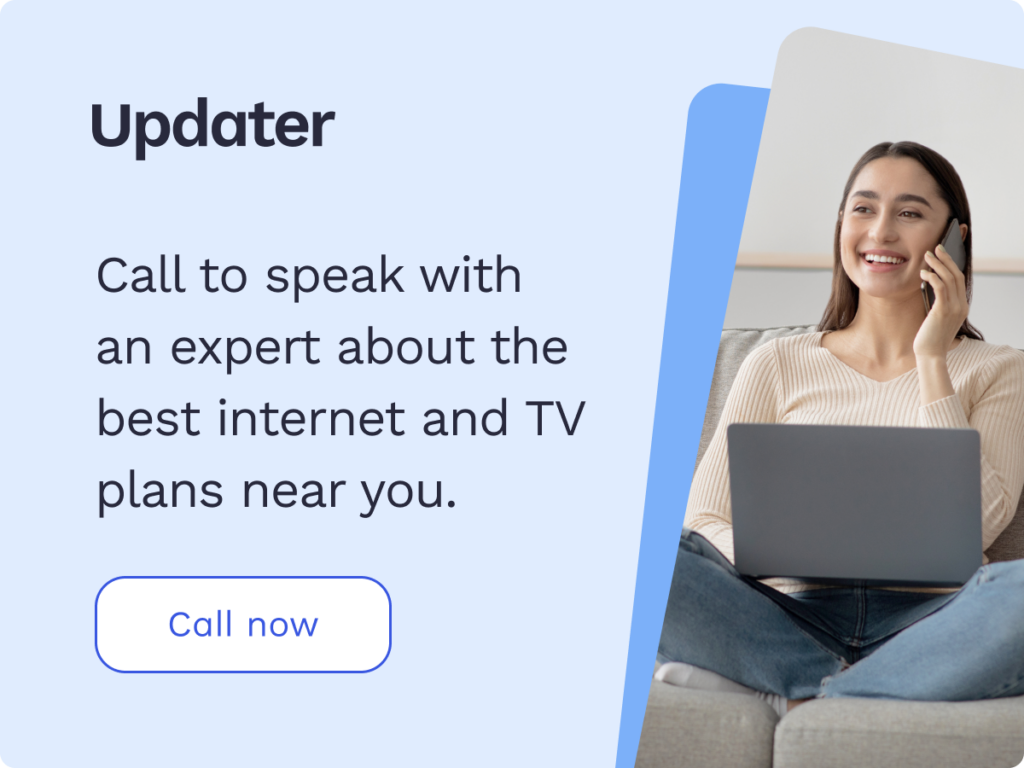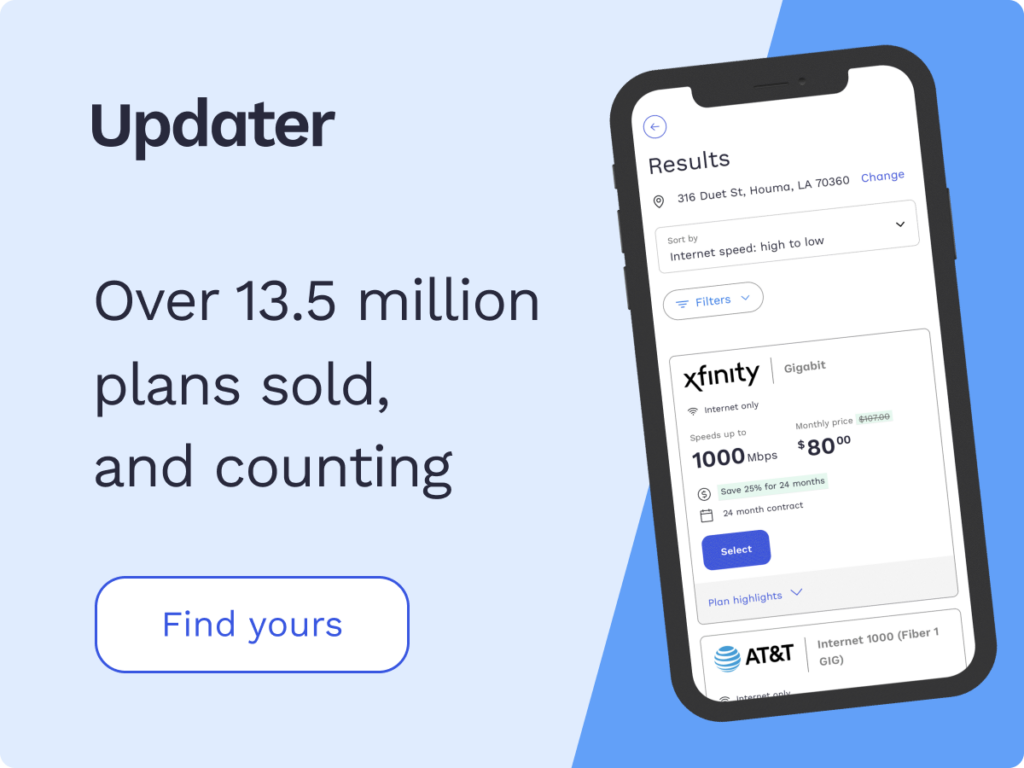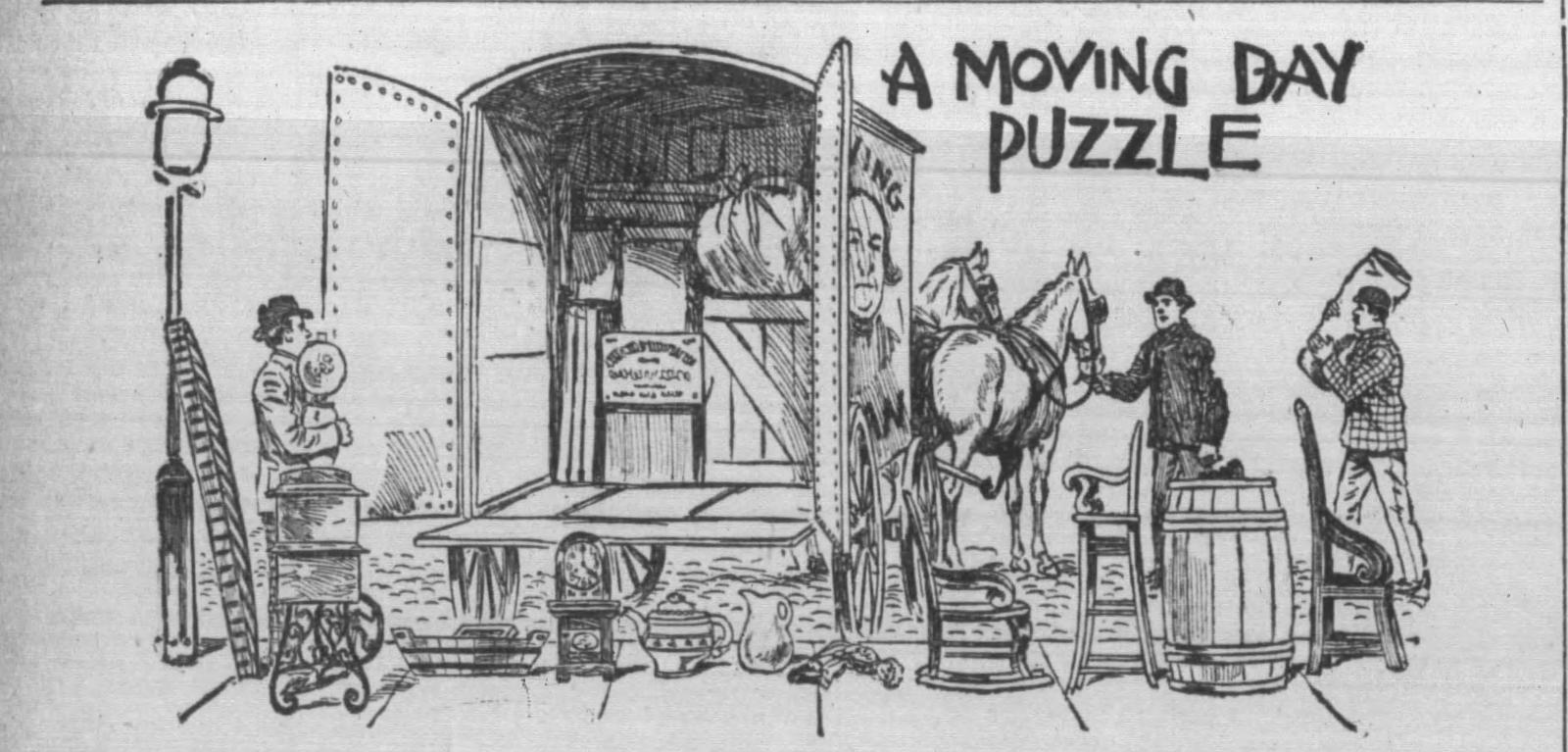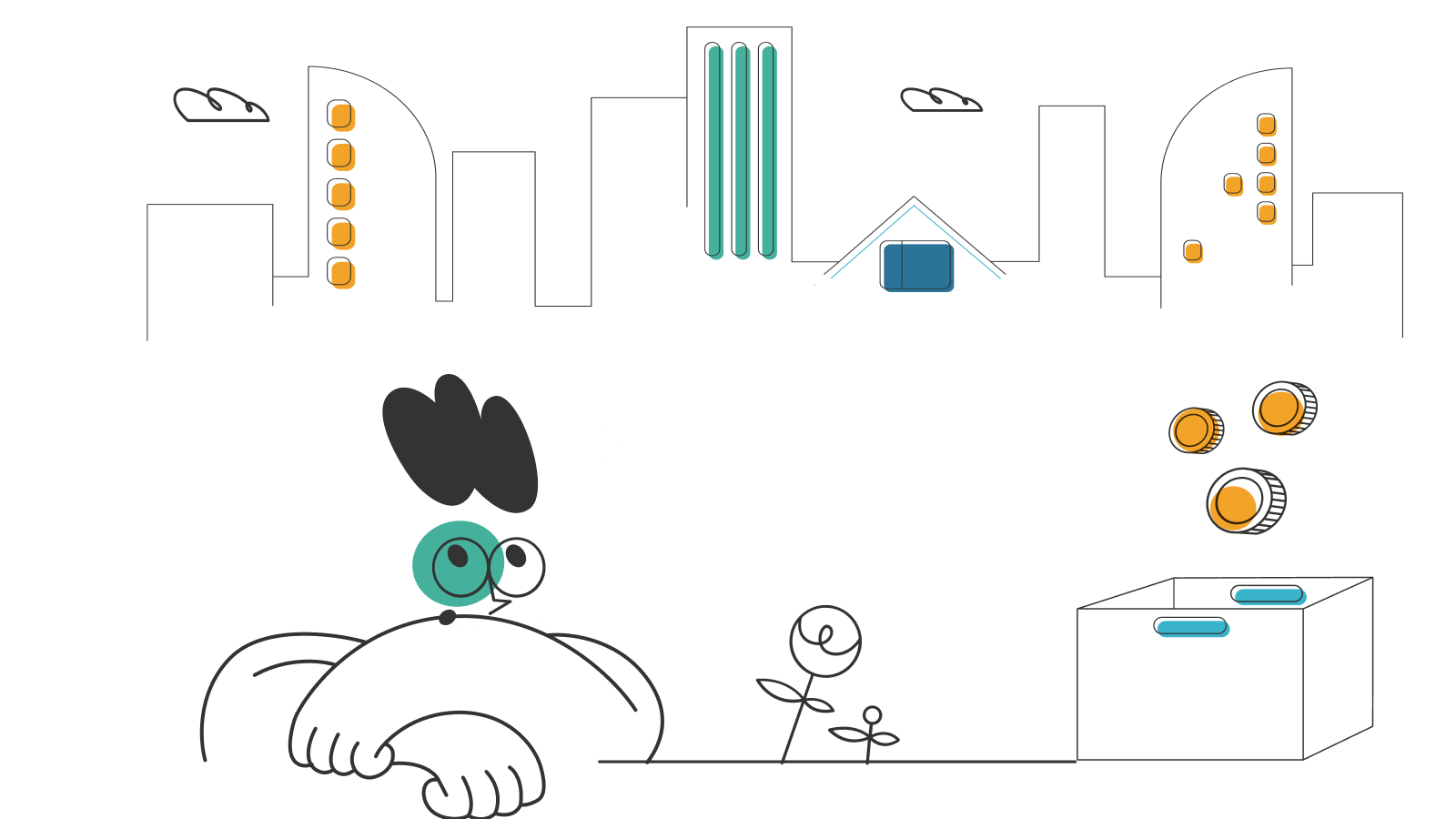How to Program a DIRECTV Remote

If you’ve recently purchased DIRECTV for your home, you’ll be eager to get started watching your favorite movies and TV shows with family and friends. The only thing standing in your way is programming your remote and getting it set up to work with all of your devices. We’ve got good news – you don’t have to be a technology expert to program a DIRECTV remote. By following the steps in this guide, you’ll be up and running in no time.
If you’ve been enjoying DIRECTV for a while but have been running into issues with your remote, we’re here to help troubleshoot that too. After all, nobody wants to have to deal with pesky remote-related challenges during TV time. As you read through this detailed guide, you’ll find step-by-step instructions for configuring your DIRECTV remote in a variety of scenarios, and tips for quickly addressing any issues that may arise during the process.
- Understanding your DIRECTV remote control
- Programming a DIRECTV Genie remote
- Programming a DIRECTV universal remote
- How to manually program a DIRECTV remote
- Troubleshooting a DIRECTV remote
- DIRECTV remote FAQs
Understanding your DIRECTV remote control
First of all, you should be aware that there are two types of DIRECTV remote controls: the Genie remote and the universal remote control. The Genie remote has a rounded top and allows you to turn your TV off and on, adjust the volume, see descriptions of available TV programs, and so much more. The universal remote has squared corners and can control up to 4 devices, such as your DIRECTV receiver, TV, and two audio or video receivers like DVD players, or stereos.
You’ll want to program both of these DIRECTV remotes when you receive them and the following instructions detail how you can set them up to work with your TV and other devices.
Programming a DIRECTV Genie remote
- Point the remote at your device – the HD DVR, the Genie Mini, or the Wireless Genie Mini.
- Press and hold the MUTE and ENTER buttons. When the green light at the top of the remote flashes twice, you can stop.
- Wait until the TV shows “Applying IR/RF Setup.” This means you have entered the RF mode and programming can begin.
- Turn on the gadget you wish to operate with your remote.
- Press the MENU button on your remote control.
- Choose “Settings”, then “Remote Control”, then “Program Remote” from the MENU options.
- Choose the gadget you want to use the remote to operate.
- To finish the programming, continue with the prompts displayed on the TV screen.
Steps for manually programming your Genie remote
If the instructions above don’t work for you, proceed with the following steps to manually program your DIRECTV Genie remote control.
- Point the remote at your Genie gadget – the HD DVR, the Genie Mini, or the Wireless Genie Mini.
- Continue to aim the remote toward the Genie gadget while pressing and holding the MUTE and SELECT keys. When the green light on the top of the remote flashes twice, you can stop.
- Use the buttons on your Genie remote to enter code 961.
- Press the channel up key just one time.
- Hit the Enter key.
- Wait for the screen to show “Your Remote is now set up for RF.” Then, choose “OK.”
- Turn on the gadget you wish to operate with your remote.
- On your remote control, press the MENU button.
- Choose “Settings”, then “Remote Control”, then “Program Remote” from the MENU options.
- Choose the device you want to use the remote to operate.
- To finish the programming, continue with the prompts displayed on the TV screen.
You can also program your DIRECTV Genie remote to operate your DIRECTV ready TV. The following instructions will help you do just that.
How to program a DIRECTV Genie remote for a DIRECTV-ready TV
- Point the remote at your Genie gadget – the HD DVR, the Genie Mini, or the Wireless Genie Mini.
- Press the MUTE button and ENTER button and hold them. When the green light on the top of the remote flashes twice, you can stop.
- Wait until the TV shows “Applying IR/RF Setup.” This means you have entered the RF mode and programming can follow.
- Turn your DIRECTV-ready TV on.
- While pressing and holding the MUTE and SELECT keys, aim the remote toward the DIRECTV-ready TV. When the green light on the top of the remote flashes twice, you can stop.
- Input the correct code from the manufacturer. Just use the code lookup tool to check the five-digit code of your TV or device if it is not listed in the available options. Some popular codes for DIRECTV-ready TVs are:
- Samsung DIRECTV-ready TVs – 54000
- Sony DIRECTV-ready TVs – 54001
- Toshiba DIRECTV-ready TV – 54002
- The DIRECTV Ready TV can now be operated by the configured remote.
Programming a DIRECTV universal remote
With the DIRECTV universal remote, you can control up to four gadgets such as TVs, stereos, video game consoles, and DVD players.
To select the gadget you wish to operate, push the selector at the top of your controller (e.g., DIRECTV, AV1, and AV2). If you cannot regulate the volume of your TV, follow the instructions below to configure it before changing the input source.
How to program a DIRECTV remote for an HD DVR or HD receiver
- On your remote control, press the MENU button.
- Choose “Settings”, then choose “Remote Control”, then choose “Program Remote.”
- Select the device that you want to program. Just use the code lookup tool to check the code of your TV or device if it is not listed in the available options.
- To finish the programming, continue with the prompts displayed on the TV screen.
For a standard DVR/SD receiver
- Push the MENU button.
- Go to “Parental Favs & Setup”, then “System Setup”, then “Remote (Control)”, and then “Program Remote.”
- Locate your audio/DVD device and select it. Then search for the 5-digit code of your TV or device on the lookup tool, if it is not listed in the available options.
- To finish the programming, continue with the prompts displayed on the TV screen.
Changing the input source of your TV
- Push the mode button at the top of the remote to select the TV option.
- Hold down the MUTE and SELECT keys until the green light on the top of the remote flashes twice. Then, you can stop.
- Input 960 with the remote. The green light should flash two more times.
- Then, push your mode switch to the DIRECTV sign at the top of the universal remote.
If any of the previous procedures do not fix your universal remote control, try the following solution.
Reset a DIRECTV remote to factory settings
Follow these instructions to completely reset your remote to its original factory settings (a function that will reset to IR Mode).
- Hold the MUTE and SELECT keys. When the green light on the remote top flashes twice, stop.
- Enter 981.
- Hold the MUTE and SELECT keys a second time until the green light on the remote flashes twice. Then, you can stop.
- Enter 961.
- Press the channel up key just one time.
- Press the ENTER key.
How to manually program a DIRECTV remote
For more recent DIRECTV remotes
- Hold the MUTE and SELECT keys. When the green light on the remote flashes twice, stop.
- Input the first digit of your TV code and wait till the green light on the remote flashes twice.
- Input the other 4 digits of your TV code.
- Try turning your TV off with your remote. If this does not work, keep repeating the steps above with different codes until you get the right one.
For older DIRECTV remotes
- Hold the MUTE and SELECT keys. When the green light on the remote flashes twice, you can stop.
- Input your TV code and wait until the green light on the remote flashes twice.
- Try turning your TV off with your DIRECTV remote. If this does not work, keep repeating the steps above with different codes until you get the right one.
Troubleshooting a DIRECTV remote
To troubleshoot your DIRECTV remote, check your remote buttons, batteries, and modes. Be certain that the buttons are not locked in the pushed position by running your fingertips across them.
To test the batteries, hold-down any remote button and check for the following:
- Green light – indicates the batteries are in good condition.
- Fast-blinking green light – indicates the batteries are in the good condition but may need replacement soon.
- Slow-blinking green light or no light – indicates your remote needs replacement immediately.
If your remote is no longer responsive and can’t switch stations or regulate volume, first ensure you have a clear line of sight to the receiver. Next, check to make sure the remote operates the receiver.
Push your mode switch to the left until you see the DIRECTV sign at the top of the remote. Then, switch the input mode if your remote can operate your receiver, but not other gadgets. Toggle the input sign on the mode switch (for example TV, AV1, or AUX).
If none of these steps work, you may have to reconfigure the remote using the instructions above.
DIRECTV remote FAQs
Why is my DIRECTV remote guide not working?
In some situations where your remote’s buttons are not responding, try to reset the receiver and/or the remote control. A red button can be found on the side of most DIRECTV receivers or the door of the access card. Hold down the red button until the receiver turns back on. You can easily reset the remote control to the factory’s settings by following the instructions in this guide.
How do I get a new remote control?
You can order a new Genie or universal remote if your current DIRECTV remote has stopped working. Simply visit directv.com, and you can go through the process of ordering a new DIRECTV remote.
How do you reset the guide on DIRECTV?
The reset button should be located on the side or rear of your DIRECTV receiver. Usually, it is a small red button that is not too difficult to see. After pressing it, wait for the gadget to reset. This may take 5 to 7 minutes. Then, it should be back to normal and ready for use.
How do I find the 4-digit code on my TV?
Locate the code section of your remote control user manual. The manual has a different set of codes for different remotes. Some of them are printed on a sheet of paper that comes with the remote manual, while others are on the manual itself. Find the appropriate code and test it to see if it matches your TV remote. Then, you should be good to go.
How do you pair a DIRECTV remote?
On your remote, hit the Enter key. Choose “Settings”, then “Remote Control,” then “Program Remote” from the MENU options. Select the device you wish to control with the remote. To finish the programming, follow the prompts displayed on the TV Screen.
Compare the top TV providers in your area
*Pricing varies by location and availability. Speeds may vary. All prices subject to change; for current pricing and availability visit our TV service page. Prices as of 3/28/22.
Disclosure | Updater articles are based on our own data and research, independent from partner relationships. We are not compensated by partners for information and opinions presented here. Our Editorial Terms of Service can be found here.