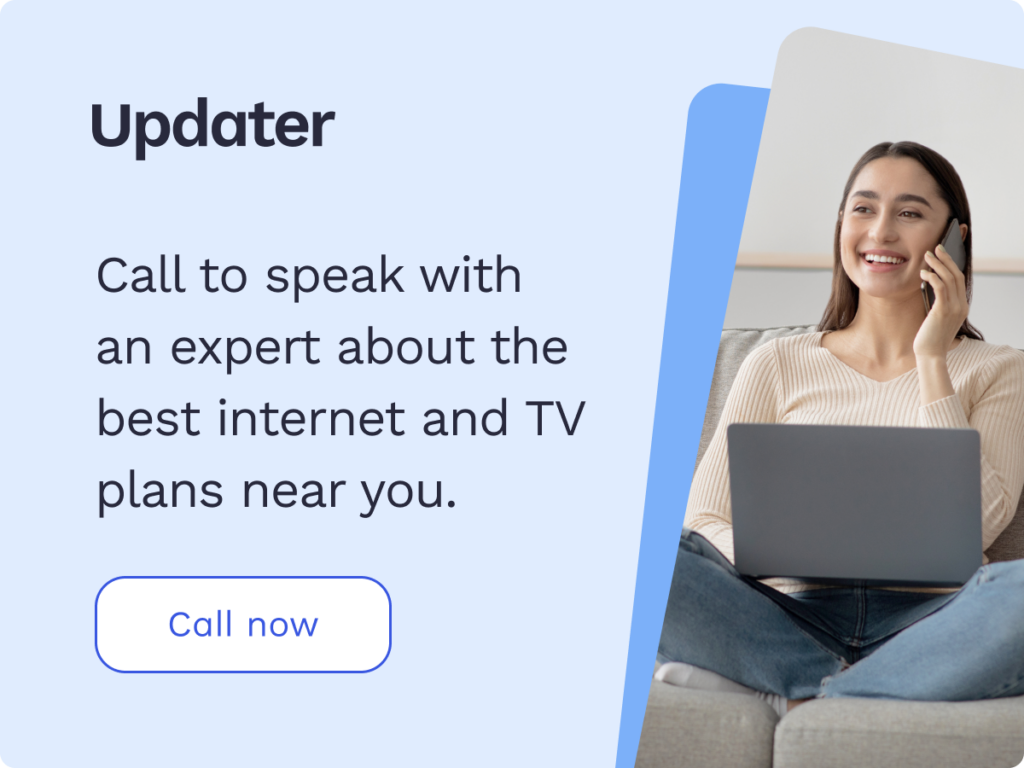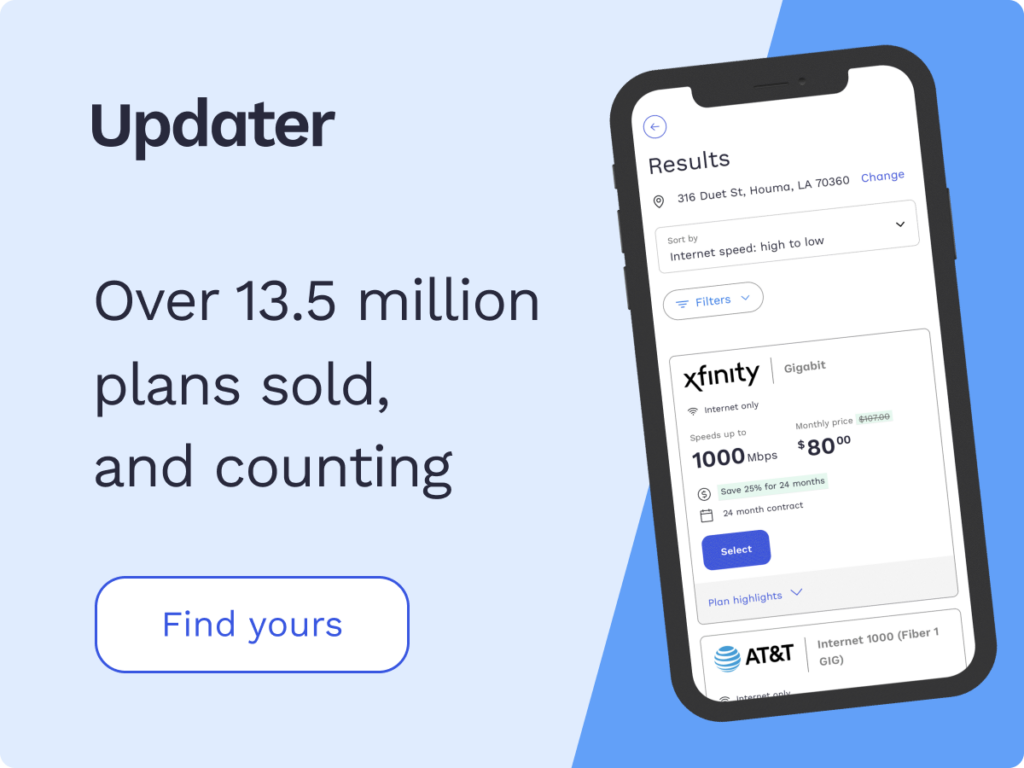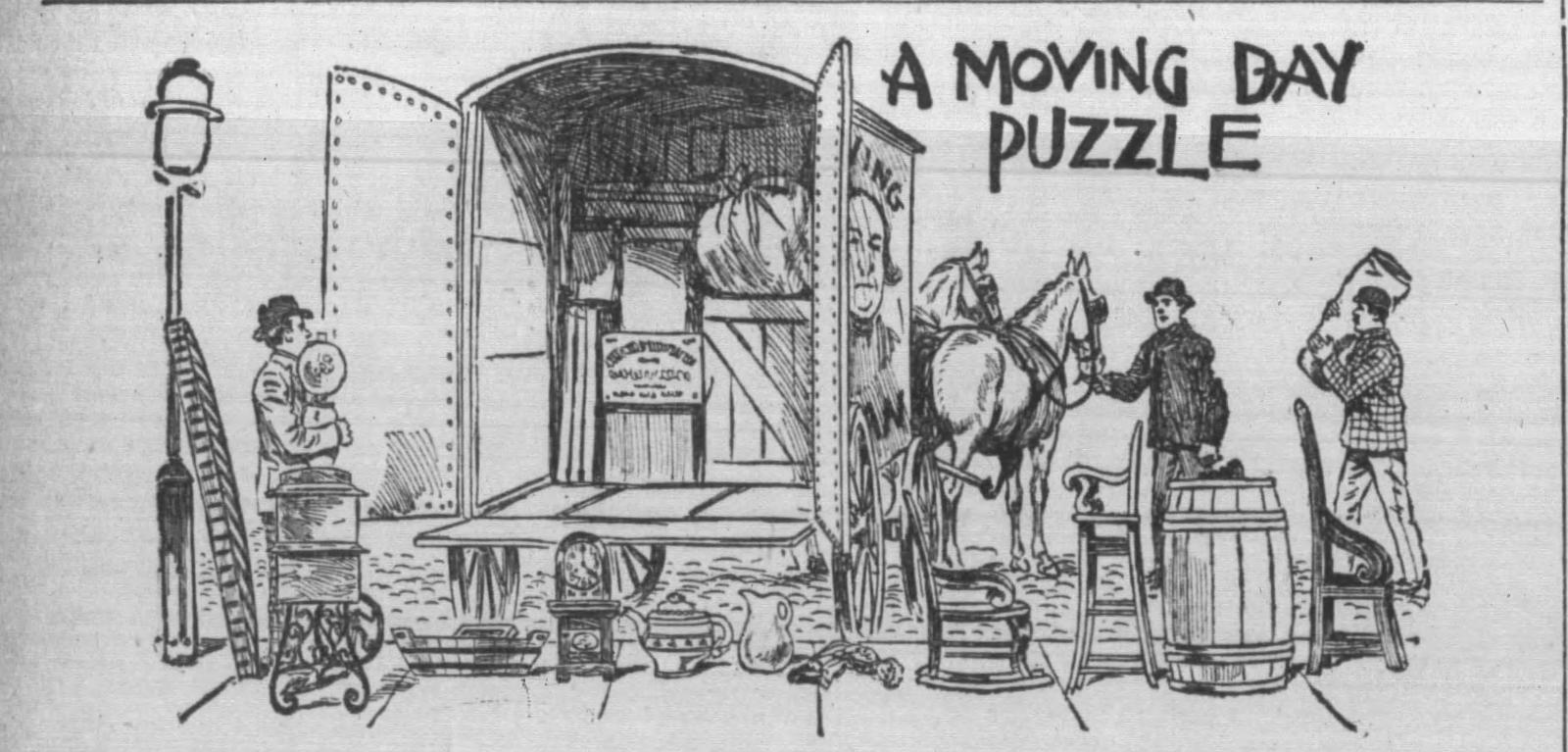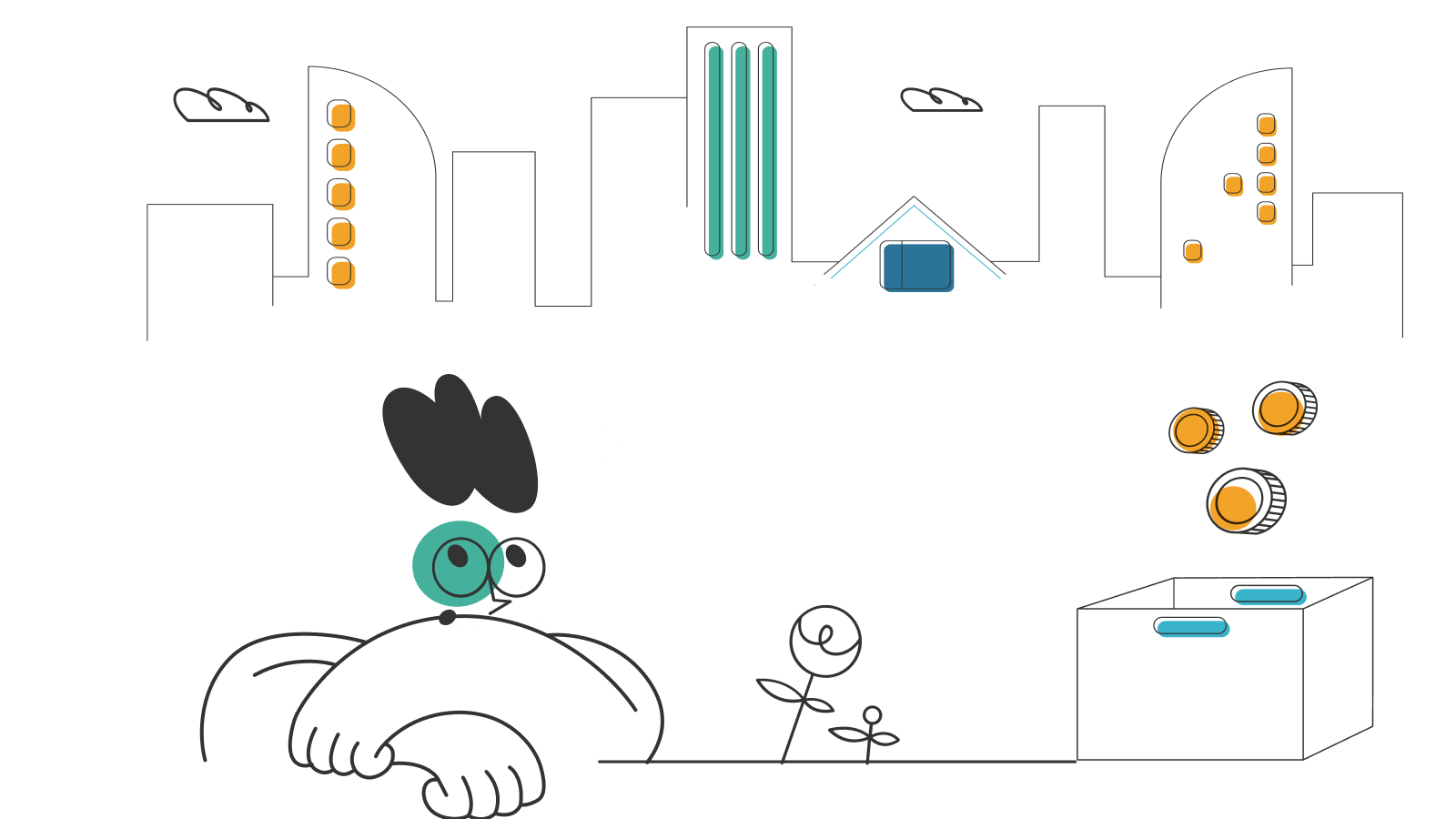Self-Installation Guide for Suddenlink Internet

Suddenlink Communications, owned by Altice USA, offers internet, phone, and television services to more than 1.6 million customers across 16 states. In most areas, internet speeds start at 300Mbps for $44.99/month and go all the way up to 1000Mbps for $84.99/month. With Suddenlink internet plans, there’s no contract or cancellation fee and in most markets, there are also no data limits. However, one expense that customers may need to pay is an installation fee.
Those looking to avoid that cost, or who want to avoid having to schedule an appointment for installation, can instead choose to self-install their new internet service. In this Suddenlink self-installation guide, we’ll explain what customers need to know to install, activate, and troubleshoot their Suddenlink internet service.
- How to self-install Suddenlink internet service
- Activate your Suddenlink internet account
- Troubleshooting
- Frequenly asked questions (FAQs)
How to self-install Suddenlink internet service
1. Choose a plan that works for your household
If very few people in your home use the internet, you can likely cover your needs with the base 100Mbps plan. If three or four people stream videos or complete other online tasks at the same time, you can get better performance from a faster speed. If you work from home or play online games with sophisticated graphics, you may want to consider the 1000Mbps plan. You can look at Suddenlink reviews to decide which plan will work for your household.
2. Get your equipment and wait for your activation date
About 24 hours after you sign up for Suddenlink internet service, you’ll receive an equipment box and the paperwork with your Suddenlink activation date. The box will have a cable modem/router with an instruction manual, a Wi-Fi extender, a power adapter, a two-channel cable splitter, an Ethernet cable, and a coaxial cable. If anything is missing or damaged, you can contact Suddenlink support for a replacement.
Suddenlink’s modem/router combo is the Altice Gateway, and it has a rental fee of $10/month but you can avoid this fee by using your own equipment. To prevent a non-returned equipment fee, send the device back as soon as possible if you don’t decide to use it.
3. Choose the ideal installation location
For a stronger signal, place your Altice Gateway router near a cable TV port and a power outlet, as close to the center of your home as possible. Routers can also produce stronger signals when they’re on the highest floor possible. Wi-Fi signals usually travel out and down from their source, so routers in higher spots can spread their signal further.
4. Connect your cable modem
Connect the coaxial and power cables to your cable modem. Then, you may need to wait a few minutes while the device powers up. When all of your cords are properly connected and the modem is working, you should see a solid LED light on the front.
5. Access the internet
You can access the internet through Wi-Fi using a smartphone, desktop, laptop, or tablet to search for nearby networks. When you find your Wi-Fi network, click on it and enter your password. The password is printed on the side of most modems, and you can change it if needed. Instead of using Wi-Fi, you can also connect devices directly to your modem with the Ethernet cable provided.
Activate your Suddenlink internet account
After basic setup is complete, finalize it by activating your Suddenlink account. Open your primary web browser and head to the Suddenlink welcome page. It may pop up on its own after you start your browser. When prompted, enter your 16-digit account number. Click continue, and then click yes to confirm your account.
Suddenlink will run an automated test to make sure that your connection works properly. After that, all you need to do is accept the terms of service and save the Suddenlink transaction number you get. After you finish activating your account, you can start enjoying your new internet connection.
Troubleshooting
Understanding some common issues you could encounter can help you solve problems quickly and make sure your Suddenlink internet service works correctly.
My Wi-Fi is established, but one of my devices won’t connect
Make sure that your all of devices are trying to connect to the right network. Most desktops, laptops, smartphones, and tablets display a list a Wi-Fi networks nearby when you conduct a search. Many Wi-Fi networks have similar names, and you could have clicked on the wrong one. Check the network name, and make sure you choose the correct network.
If you still can’t get a signal, check for obstructions between the device and your router, modem, or Wi-Fi extender. Some walls and other obstacles can block signals regardless of your device settings. Bringing your equipment closer to your router can sometimes resolve the issue and you can also add a Wi-Fi amplifier or extender.
If the problem persists, try restarting your device and reentering your Wi-Fi password. It’s usually on the side of the modem or router. Updating your operating system and any internet-related software can often help as well. Out-of-date programs may not be able to transmit data with your Suddenlink connection. Once you have updated everything, restart the device and try connecting again.
My device isn’t connected, and refreshing isn’t helping
When this issue arises, your device’s Wi-Fi connection icons may look gray or be missing. They could also be replaced with other icons. Make sure your router’s connection and power lights are active. If the power light is not active, unplug your router and plug it back in after waiting for one minute.
If the LED connection light is inactive, make sure your coaxial cable is properly connected and there are no bent or frayed spots. When a cable bends too sharply, the lines on the inside can stop transmitting data. Exposed wiring can also cause shocks, especially for kids and pets. To prevent any future problems, replace damaged power or coaxial cables as soon as possible. If you’re still not getting a signal, contact Suddenlink as the network could be temporarily out of service.
If you can connect to the internet when you attach an Ethernet cable to your device but Wi-Fi doesn’t work, you may need a new modem or router. The Wi-Fi receiver on your computer, smartphone, laptop, or tablet could be malfunctioning as well.
My Wi-Fi internet connection is lagging
If video calls, streamed movies and TV shows, and webpages take a long time to load or tend to skip or freeze, you could be trying to access the internet from too many devices at once. You can talk to the people in your household about taking turns when using the internet for tasks requiring more bandwidth, or you can consider upgrading to faster internet service.
If the problem is with one or two devices and the rest of your equipment works well, you can try moving the computer, smartphone or tablet that isn’t getting good reception closer to the router.
If that fails, disconnect and reconnect your router’s power cord. Then, conduct a speed test on the Suddenlink connection to make sure that the problem won’t continue. To get accurate information about your internet connection speed throughout the day, take the test at different times on several different days. Network load typically increases during peak hours, when a large numbers of users are on the network at the same time.
When possible, take care of tasks that require large uploads or downloads when traffic is low. That way, you can get better performance. Connecting your device to your router with an Ethernet cable instead of using Wi-Fi can help increase your speed as well. If none of these suggestions work, you may want to consider changing your Wi-Fi password. Someone could be using your network without your permission. If your speed is still slow, contact Suddenlink. A technician could need to visit your home and upgrade your wiring or install a new modem or router to increase your speed.
Frequently asked questions (FAQs)
If I move, can I take my Suddenlink internet service with me?
You can contact Suddenlink to find out if their internet service is available at your new address.
Can I add TV or mobile phone service when I move?
If your new home has access to Suddenlink internet service, in most cases you can also get TV or cell phone service. However, in some locations the infrastructure for one of these services could need installation or updates.
I’m having difficulty with my self-installation. Does Suddenlink have anyone who can help me in person?
If you’ve tried your best and followed the installation instructions but your Suddenlink internet still isn’t working, you can contact Suddenlink and have a technician sent out. However, you’ll have to pay an extra fee for an in-person visit.
What is the difference between a modem, a router, and a signal booster?
A modem is a hardware box that connects you to the internet. A router is a hardware box that connects all of your internet-capable devices to your home network by broadcasting a Wi-Fi signal. It also allows your devices to communicate with each other instead of going through the internet itself. Many devices work as modems and routers at the same time.
A signal booster extends the range of your router’s Wi-Fi signal. Different boosters do this in different ways. Some connect directly to your router, strengthening the signal at its source. People use other boosters, also called Wi-Fi extenders, by plugging them into outlets near the edge of your Wi-Fi range and re-broadcasting the signal from there.
This type of signal booster is ideal for filling gaps in your home’s Wi-Fi broadcast area. If you try Wi-Fi signal boosters and extenders and still have issues with signal range and fidelity, you may need to get a second router to cover a wider area. You can also use Ethernet cables to connect to your network instead of Wi-Fi. It’s typically faster and more reliable over longer distances.
*Pricing varies by location and availability. Speeds may vary. All prices subject to change; for current pricing and availability visit our internet service page. Prices as of 3/30/22.
Disclosure | Updater articles are based on our own data and research, independent from partner relationships. We are not compensated by partners for information and opinions presented here. Our Editorial Terms of Service can be found here.