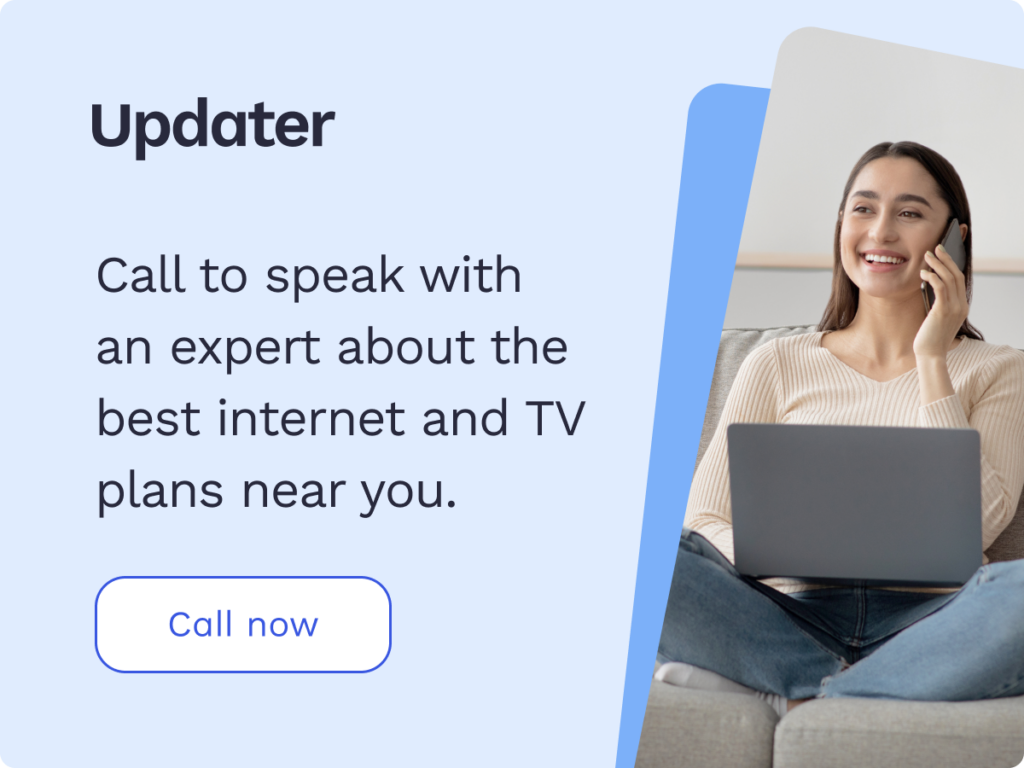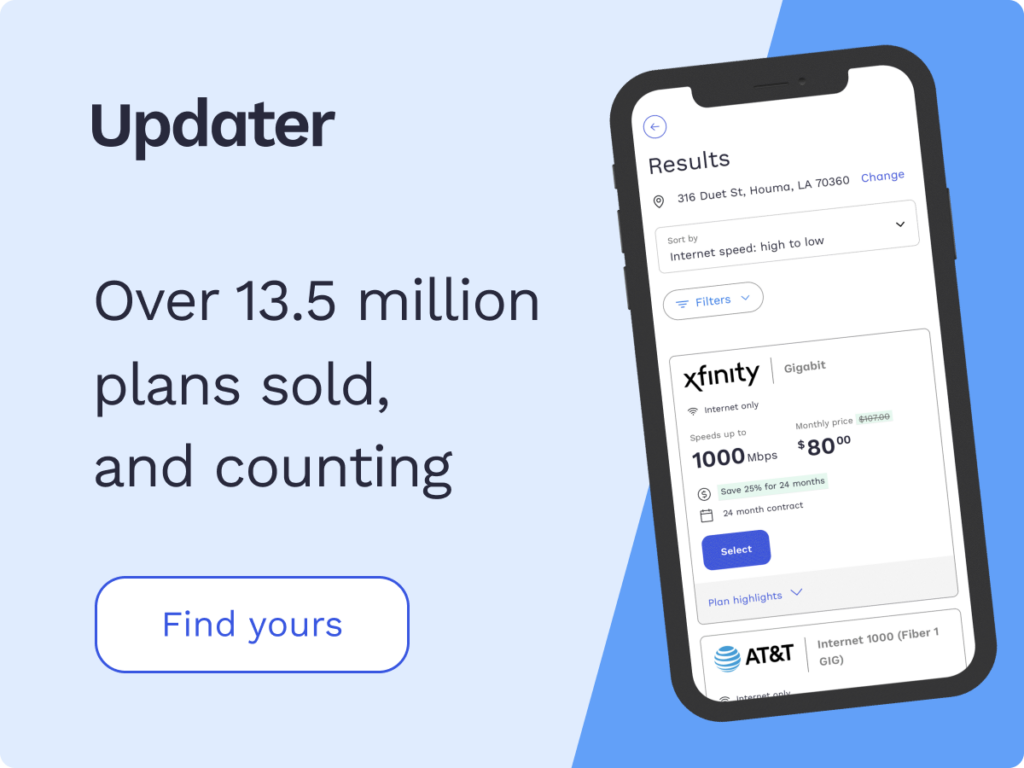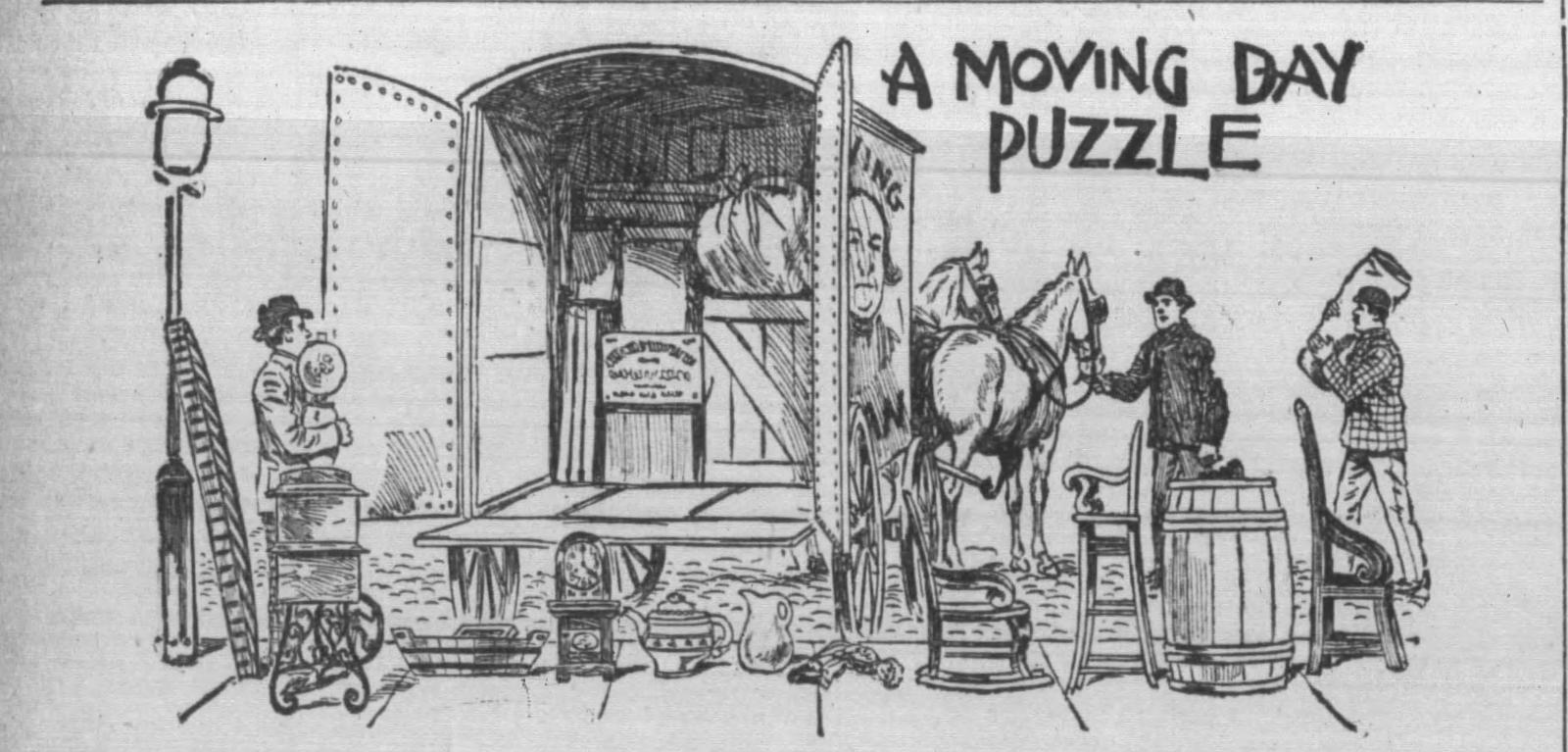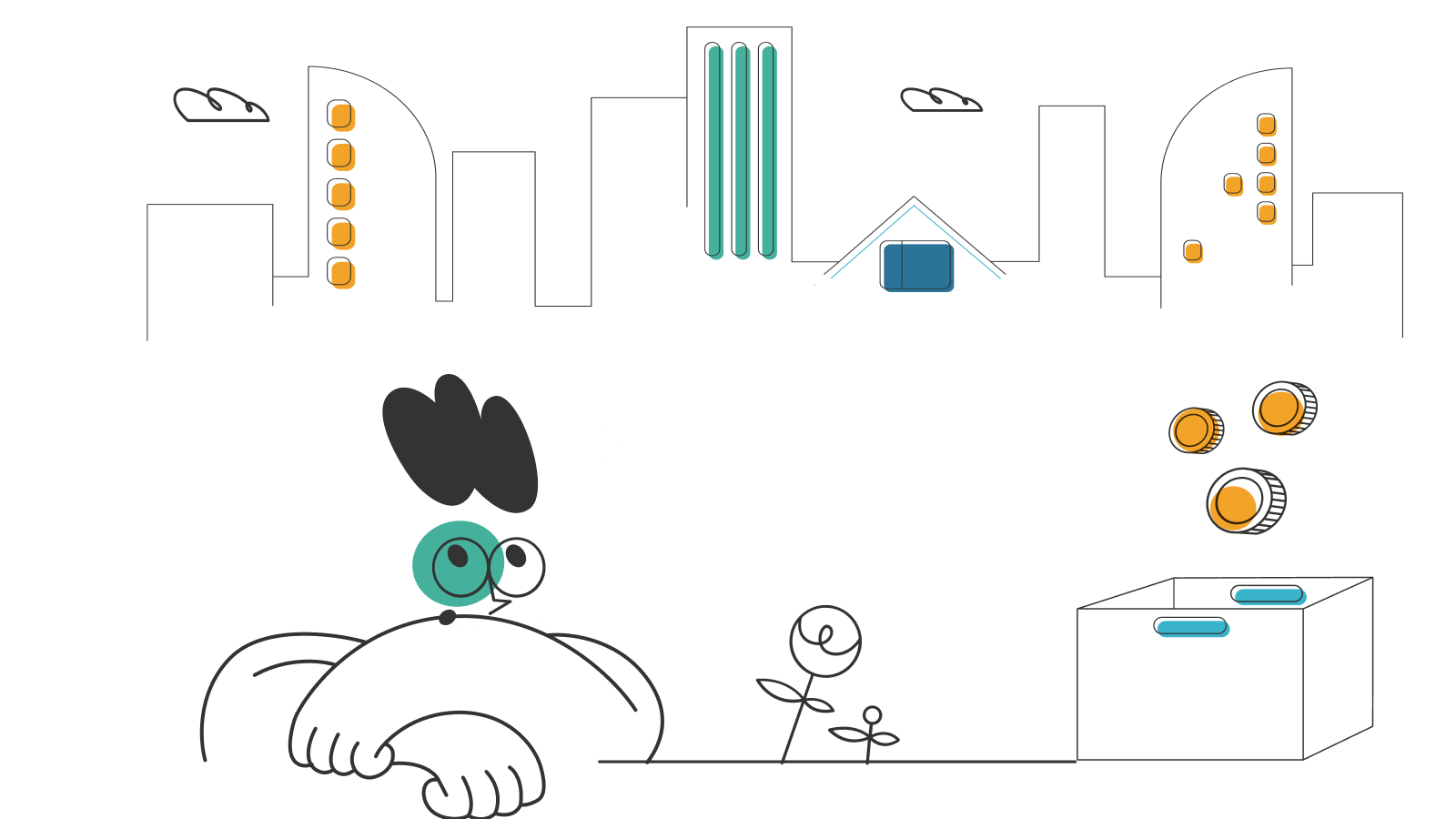Self-Installation Guide for Spectrum Internet

Whether you’ve already done your research and chosen Spectrum as your internet service provider (ISP), or you’re still searching, you may want learn what self-installing Spectrum involves.
When you sign up for Spectrum’s internet service, you have the choice of either professional installation or self-installation. If you opt for self-installation, you can pick up your kit in-store, or Spectrum will mail the kit to you at no extra charge. Once you have the kit, you can follow a step-by-step installation guide to get yourself and your family connected in a matter of minutes.
In this guide, we’ll discuss how to self-install Spectrum internet, and answer some FAQs to make sure you feel comfortable completing the installation.
- How to self-install Spectrum internet service
- Setting up your Spectrum router and modem
- Connecting to your new network
- Troubleshooting
- Frequently asked questions (FAQs)
How to self-install Spectrum internet service
The first thing you’ll want to do when you open the Spectrum internet installation kit is verify that nothing is missing. The kit should contain:
- An easy set-up guide with pictures
- A Spectrum internet/voice modem
- A Spectrum in-home Wi-Fi router
- A coaxial cable, Ethernet cable, and two power cords
If you bundled TV service with your Spectrum internet, you would also receive:
- A Spectrum TV receiver
- A remote
You won’t need any tools, but there are some things you’ll want to consider before set-up. Since the modem will connect to a cable outlet using the coax cable provided, you’ll want to find one that’s near a power outlet. Additionally, the modem will be connected to the Wi-Fi router using the Ethernet cable, and you’ll want that to be in an unobstructed, central location in order to provide your whole home with a good signal. So the locations of the modem and router are important.
Setting up your Spectrum router and modem
Setting up your modem and router using the Spectrum self-installation kit is fairly simple. Besides the included manual, Spectrum also has short videos you can follow if you prefer that method.
Step 1: Connecting the modem
- Connect the coax cable to the wall outlet and the back of the modem. If you also received the Spectrum TV receiver, you’ll need a splitter. Spectrum has a support page with a diagram outlining what kind of splitter to buy and how to connect it.
- Connect the power cable to the back of the modem and a nearby power outlet.
- Wait 2-5 minutes for the modem to initialize. The online status light will stop blinking and remain steady when it’s connected to the internet.
Step 2: Connecting the modem to the Wi-Fi router
- Connect the Ethernet cable to the back of the modem and the back of the router. If you don’t want to use Wi-Fi, you can simply connect it directly to the Ethernet port on your computer.
Step 3: Online activation
- You’ll need to use your smartphone or computer to go to activate.spectrum.net to activate your service. Click on “Get Started,” and follow the instructions provided.
- After you’ve activated your modem, create a username so you’ll be able to manage your account and equipment. You can also customize your Wi-Fi network ID and password and connect all of your devices instantly. Additional instructions can be found on spectrum.net.
Connecting to your new network
On the back of your Wi-Fi router, you should see a label with the network name (SSID) and password. Open the Wi-Fi settings on your phone, tablet, or computer, choose the network, and enter the password. Some routers will have two SSIDs on the label, one for 5GHz and one for 2.4GHz. You can choose either one for most devices, but there are some differences:
- 5GHz – Faster network speed, but shorter range
- 2.4GHz – Longer range, but slower speed
Saving both frequency bands in your Wi-Fi settings gives you the option to choose. For example, if you’re in your living room streaming a movie, the 5GHz would be the better choice. But if you’re out in the yard gardening or working on a project, the 2.4GHz may be the more stable connection. If your router only has one SSID on the label, then the choice between the two networks is built-in and your devices should switch automatically depending on where you are.
To protect against unauthorized access to your network, it’s best to customize your SSID and password. It will be easier to remember, and you’ll be able to connect all your wireless devices in one easy step. You can find these options on the MySpectrum App, in the Services tab of your online account, or in your router settings.
If you want to optimize your Wi-Fi network, these tips can help:
- Choose a central location for your router, away from electronics that might interfere with the signal, such as baby monitors, microwaves, and wireless headsets.
- If you customize your network name and password, remember to place the designation 5GHz and 2.4GHz after each one respectively, so you’ll know which is which.
- If you had a previous Wi-Fi network already saved on all your devices, and you’re confident it’s still secure, feel free to use it again as all your wireless devices will automatically recognize the credentials and connect instantly.
Troubleshooting
You may run into a few minor snags when self-installing Spectrum internet. But these issues are common, and we’ve put together some quick tips for resolving them.
Missing components
If when you open the self-installation kit you notice that something is missing, call Spectrum’s customer service immediately to arrange for replacements.
Modem is not connecting
You’ll know your modem is connected when the “Online” status light stops blinking and becomes steady. If the light is still blinking, it could be due to any of the following issues:
- Power cable is not connected – Make sure both ends of the power cable are inserted completely into their sockets. Always try unplugging and plugging back in to re-initialize the equipment before calling Spectrum tech support.
- Equipment is still initializing – The modem may take as long as five minutes to initialize, so before thinking it’s malfunctioning, wait a little longer to see if it connects.
- Coax cable is not connected properly – Coax cable needs to be properly inserted and tightened to make a good connection. You don’t need any special tools to do this, just inspect both connections to make sure the inner cable/pin is not broken or bent, and the outer ring is firmly hand tightened.
No internet connection
Don’t forget to activate your modem at activate.spectrum.net. This is the number one reason why some are unable to connect. Additionally:
- Ensure the Ethernet cable is properly connected to the port on the back of the modem and your router (or computer if you’ve decided to hard wire and skip using Wi-Fi).
- Verify all the appropriate lights are on, indicating the devices have power and signal. It’s never a bad idea to try powering down and turning the modem and/or router back on at least once, just to see if they connect on the second try.
No Wi-Fi signal
These may seem like simple troubleshooting tips, but they work more often than not and could save you lengthy calls to Spectrum customer service:
- Turn the Wi-Fi router off and back on again. You’d be surprised how many times this simple tip works. Electronic devices sometimes need to re-initialize to restore functionality.
- Double-check that all your devices have Wi-Fi enabled and are in range of the router.
- Double-check that you haven’t entered the Wi-Fi password incorrectly. A simple typo when entering the SSID or password can prevent connection.
- If available, try connecting to another service to verify that the issue is not with the device.
Frequently asked questions (FAQs)
Can you set up Spectrum internet and TV services yourself?
Yes, when you place an order online or in-store, Spectrum gives you the option of using a Spectrum self-installation kit for internet and/or TV services.
How much does Spectrum self-installation cost?
If you choose the Spectrum self-installation option, you can either pick up the kit in-store or Spectrum will mail it to you at no additional cost.
Does self-installation save money?
Yes, it saves you from having to pay fees for professional installation.
Can anyone do self-installation?
Yes, Spectrum self-installed internet is designed to be as user-friendly as possible. So as long as you’re comfortable doing basic electronic setup, you should be able to do it yourself. Spectrum provides printed step-by-step instructions with images in the Spectrum self-installation guide. Step-by-step tutorial videos and other help resources are also available online.
How long does it take to self-install Spectrum internet?
The equipment takes about five minutes to initialize once it’s connected, so the whole process may take 10-15 minutes. Additional time may be taken to activate your account and customize the Wi-Fi setting. Most customers should be able to complete the Spectrum self-install process in 20 minutes.
How do I know my Spectrum internet/voice modem is connected?
When you connect power to the Spectrum internet/voice modem, the Online status light will blink until connected, at which point it will become steady. A steady light indicates that it’s connected.
Do I need both the modem and the router?
If you want to use a Wi-Fi network, you’ll need the router. You can connect a computer with a hardline (Ethernet cable), directly to the modem without the router. But you’ll need the router for connecting wireless devices, such as smartphones, tablets, computers, and smart home devices.
Does Spectrum need to install cable before I set up my internet?
Spectrum cable internet works with existing infrastructure. The Spectrum self-installation option requires an active cable outlet to connect to. If your home does not have connected cable outlets, talk to your agent or customer service to have a technician verify cable is connected to your home.
Does Spectrum charge for the equipment in the self-installation kit?
Spectrum’s internet service includes a free modem, but they charge a $5/month rental fee for the Wi-Fi router. This router comes as a standard part of the self-installation kit, so you can self-install Spectrum Wi-Fi. You can also purchase your own router, but be sure it’s compatible with Spectrum’s service, and inform your customer service representative that you have your own router. If you’re unsure about modem compatibility, Spectrum has a help page you can consult.
How do I activate Spectrum internet?
After your modem is connected and has been initialized, open your browser and go to activate.spectrum.net. Then click on “Get Started,” and follow the instructions found there. Once you’ve activated your equipment, the next step is to create a username on spectrum.net so you’ll be able to manage your account and equipment from there.
*Pricing varies by location and availability. Speeds may vary. All prices subject to change; for current pricing and availability visit our internet service page. Prices as of 3/29/22.
Disclosure | Updater articles are based on our own data and research, independent from partner relationships. We are not compensated by partners for information and opinions presented here. Our Editorial Terms of Service can be found here.